2
I have many PCs & Macs in my household...all of them connected to a Windows 7 share.
All of a sudden, one of my Windows 7 PCs can't connect to the share anymore. In fact, it can't connect to any computers on the network. The network drive can't be found. Oddly enough, the server is visible in the Network sidebar from Windows Explorer. However, clicking it displays an error dialog (the specified network provider name is invalid)
What is even more odd is I can ping the server (using either the machine name or ip address) and it finds it just fine. But any attempt to reconnect to the server fails via `net use' or manually Windows Explorer.
I've flushed the DNS cache, but that didn't fix the problem.
I'm at a loss on what else I can try...can somebody offer some insight?
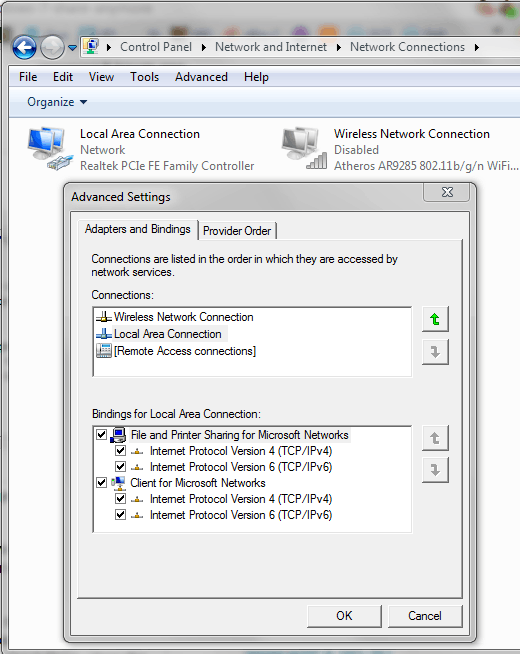
ok...I read the event logs and it says that The Computer Browser service depends on LanmanServer. I tried to manually start Computer Browser in the Services but it failed. So apparently I lost LanmanServer somewhere... – Tim Reddy – 2011-04-12T01:15:58.877
I couldn't figure it out...considering this PC is my wife's internet PC, I just reinstalled Windows 7...it took less time to do that than figure out this problem... – Tim Reddy – 2011-04-12T04:34:24.307