8
3
Here's an example of what I want to do.
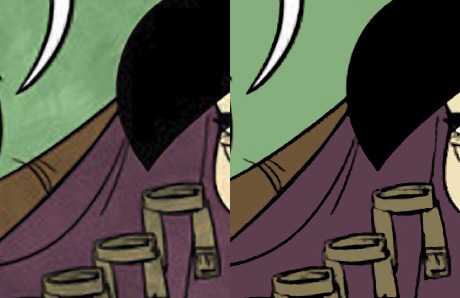
The idea is: the filter looks for areas of adjacent (or even non-adjacent) colors that are very similar (only a few color levels off from each other) and recolors them all to the same color. I guess it could pick that one color by just averaging all the pixels in the selected area.
To manually get this effect, I basically do right click --> color range (with magic wand tool) to select my color blocks, then fill them with the desired color. But has someone made a filter that does this in one pass?
Image-adjust-Posterize seems to fight to keep unwanted similar colors rather than just grouping them together their neighbors. The median filter is sort of what I want, but also blurs areas I don't want blurred.
3http://graphicdesign.stackexchange.com anyone? – Majenko – 2011-04-10T23:03:29.433