Disallowing deletes (if there is a SID)
First make sure that hiberfil.sys isn't inheriting permissions, be sure to add permissions.
Then, make sure for each user that has access except for being able to delete the file:
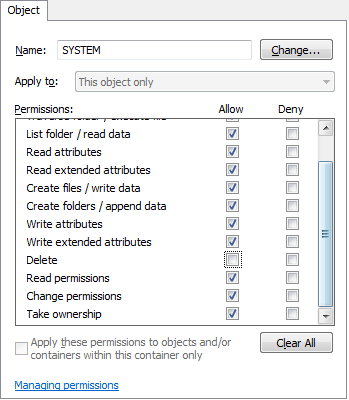
This way, the file can not be deleted, if there is at least a security identifier attached.
Looking at what Microsoft has to say about the hibernation file.
When a user subsequently turns on the computer, a normal boot process occurs, except that Bootmgr checks for and detects a valid memory image stored in the hibernation file. If the hibernation file contains saved system state, Bootmgr launches Winresume, which reads the contents of the file into memory, and then resumes execution at the point in memory that is recorded in the hibernation file.
If Windows enabled the BCD setting to inform Bootmgr of a
hibernation resume, this shortcuts the boot process by launching Winresume.exe, which will read
the contents of the file into memory and transfer control to code in the kernel that resumes a
hibernated system. That code is responsible for restarting drivers that were active when the system
was shut down. Hiberfil.sys will be valid only if the last time the computer was shut down it was
hibernated.
After Bootmgr enables protected mode, it is fully operational. However, it still relies on
functions supplied by BIOS to access IDE-based system and boot disks as well as the display.
Bootmgr’s BIOS-interfacing functions briefly switch the processor back to a mode in which
services provided by the BIOS can be executed, called real mode. Bootmgr next reads the BCD
file from the \Boot directory using built-in file system code.
Bootmgr contains read-only NTFS code (Bootmgr also supports other file systems, such as
FAT, El Torito CDFS, UDFS, and WIM files); unlike the boot sector’s code, however, Bootmgr’s
file system code can read subdirectories.
— Windows Internals
So, no, as it uses built-in file system code, doing this in a simple way is most likely impossible.
The best you could try is to change the BCD:
HKEY_LOCAL_MACHINE\BCD00000000\Objects\{db7f3566-bd6f-11df-b716-db3964014abb}\Elements\22000002\Element
Perhaps you could try modifying it to X:\Some\Path\To\Whatever\File.Ext or a fully qualified path.
A solution that will sure work which makes your question possible.
Install your Windows to your HDD.
Move everything to your SSD except for the hiberfil.sys file.
Create junction points to everything on your SSD.
You are also able to scale down the size of the hibernation file.
You can do this towards 50% using powercfg.exe
-HIBERNATE, -H
Enables-Disables the hibernate feature. Hibernate timeout is not
supported on all systems.
Usage: POWERCFG -H <ON|OFF>
POWERCFG -H -Size <PercentSize>
-Size Specifies the desired hiberfile size in percentage of the
total memory. The default size cannot be smaller than 50.
This switch will also enable the hiberfile automatically.
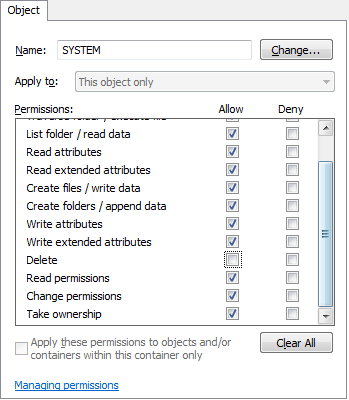
Why do you need hibernation on a SSD? It would be more cost efficient to just use sleep or shutdown instead. – Tamara Wijsman – 2011-04-06T19:23:30.537
1@Tom Wijsman: I'm using APC PowerChute. It requires hibernate be enabled, so that it can automatically puts my PC into hibernation after power cut. – None – 2011-04-06T19:38:13.750
Ah, makes sense then. Well, a power cut is most likely once a year so there is no worry... :) – Tamara Wijsman – 2011-04-06T19:43:07.220
4@TomWijsman the frequency of power outages can vary greatly depending on where you are, especially in developing countries – Xantec – 2011-04-06T21:49:47.580