5
1
I'm trying to find a way to flatten images in a Word 2007 document.
I want the images that have text/labels placed/layered on top of them to be merged into a single image. Are there any tools or add-ins for Word that can do this? With a 100+ page document I'm trying to avoid a manual process.
I can't believe Word doesn't have a feature or option hidden somewhere that can do this out of the box.
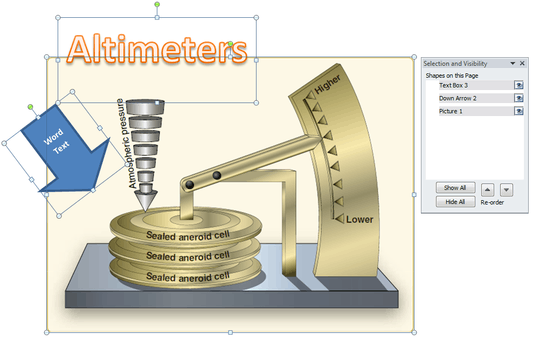
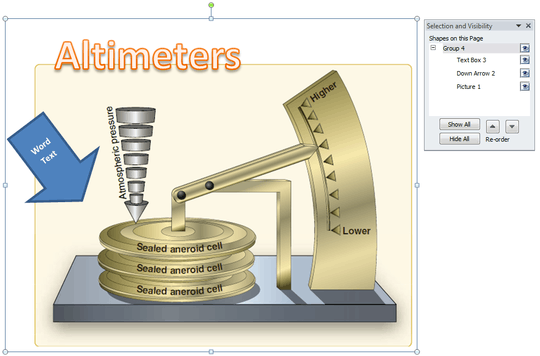
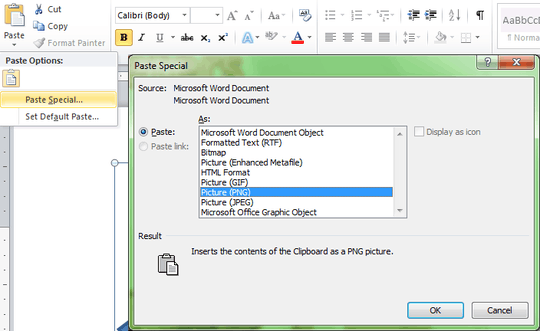
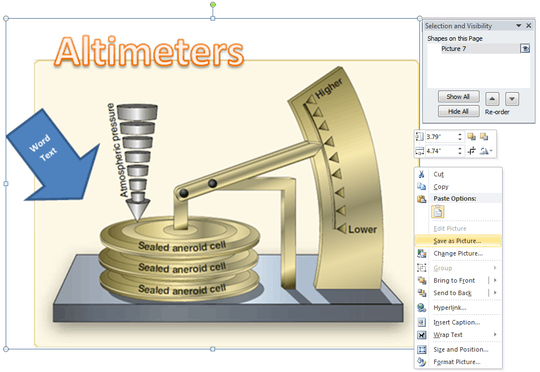
I think manual is your only choice. – Rhys Gibson – 2011-04-12T03:46:06.303