2
I installed updates via Automatic Updates (I have it set to "Notify but let me choose which to install"). Then I rebooted as prompted. Immediately upon logging in I received the message "You must restart your computer for the updates to take effect." So I did.
Now it continues to give me this message every time I log in, even though no new updates have been installed. Any ideas on how to make it realize that no reboot is needed?
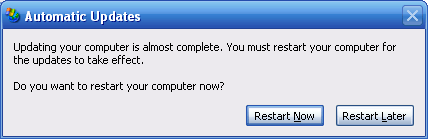
Check my updated answer. – ctzdev – 2011-04-03T21:01:06.837