10
5
If I turn on my OSX firewall, ssh is disallowed. If I turn it off, ssh can connect just fine. These are the settings from the ssh host: while I don't know what I'm doing, I figured that giving /usr/sbin/sshd "Allow Incoming Connections" (along with "Remote Login (SSH)") would be enough, but it's not. What else do I have to include for ssh (sshd? not sure) to allow connections?
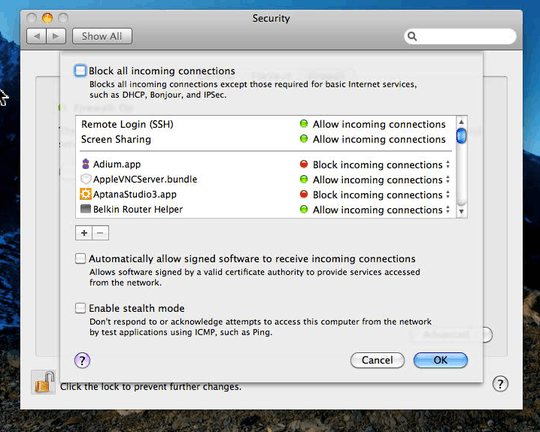
I'm configuring ssh exclusively through the sharing menu, "Remote Login" in the System Preferences.
As stated here (http://discussions.apple.com/thread.jspa?threadID=2174585), deleting sshd-keygen-wrapper, rebooting and saying yes to ssh-keygen-wrapper (though it was already set to yes) seems to work.
– Dan Rosenstark – 2011-04-02T20:27:30.507