2
0
When Fast User Switching is activated on a Windows XP machine, it returns the user to the Welcome Screen and allows logging on to a different account. Any active users have either "# of programs running" or "Logged on" displayed under their username.
Is there any way to remove or edit these messages? I know its possible to create custom Welcome Screens, but is there any less drastic measure that don't involve custom screens?
Answers involving hex-editors are welcome.
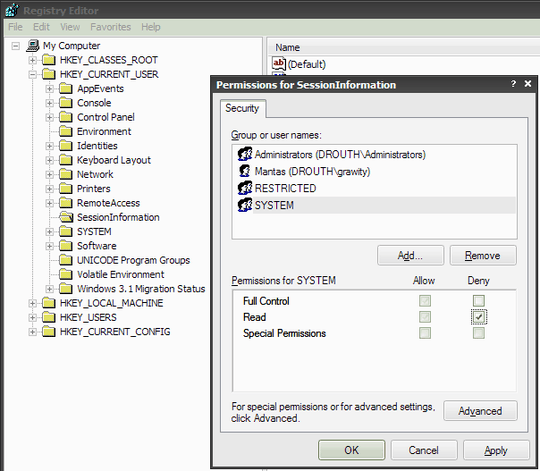
1Are you saying patching
logonuiwith a hex-editor is less drastic than patchinglogonuiwith a specially designed tool to modify the Welcome Screen? – user1686 – 2011-04-02T19:06:06.187...then use the customization tools to modify the current Welcome Screen. – user1686 – 2011-04-02T19:24:36.557