4
1
I'm running Windows 7 Professional. When other users look at the "Network Places" and expand my Windows 7 system, all folders are viewable. How can I hide them?
4
1
I'm running Windows 7 Professional. When other users look at the "Network Places" and expand my Windows 7 system, all folders are viewable. How can I hide them?
8
Go to your start menu and right-click Computer. Select Manage. Then Look under Computer Management > System Tools > Shared Folders > Shares. You may right click any of the shares here and select Stop Sharing.
.
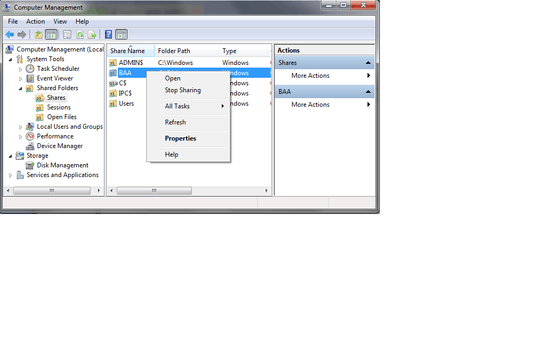
3
It sounds like you probably have the root of your drive shared, which is always dangerous. You can follow Mike's instructions to see what is shared and disabled it.
As a general rule, it's best to configure your computer to not allow anonymous users to access file shares, as this is a big security vulnerability. Click on the networking icon in the notification dock, then choose Open Network and Sharing Center.
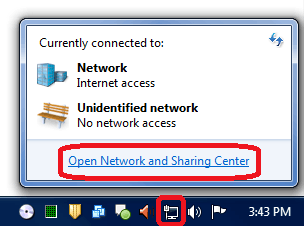
On the left panel of the network and sharing center, click on Change advanced sharing settings. Under Public folder sharing, choose:
Turn off Public folder sharing (people logged on to this computer can still access these folders)
This will prevent anonymous users from accessing your file shares. Users in your same homegroup will still be able to access some files, so if you want extra security, also choose under HomeGroup connections to
Use user accounts and passwords to connect to other computers
Once you set this up, nobody without your username and password will be able to access your shares.
Its better to un-share the folders first, as suggested by Mike. – Moab – 2011-04-01T23:05:29.480
Indeed; the folders should definitely be unshared. I think it is a good idea to limit all access though, regardless of which folders are available. – nhinkle – 2011-04-01T23:24:59.853
+1, limiting the access is good especially in the case where you want some level of access available to some folders, but only for certain users. Note, from the window I mentioned you can also right-click and select Properties > Share permissions. – mpontillo – 2011-04-02T08:10:07.397
0
Or turn on your firewall. Start->control panel->windows firewall. Find "Turn Windows Firewall on or off"
2There is typically an exception in the firewall allowing file sharing. – nhinkle – 2011-04-01T22:41:11.110
0
If your network is connected via HomeGroup, Windows has a page on how to make certain files from being available on the network: http://windows.microsoft.com/en-US/windows7/Keep-specific-files-and-folders-from-being-shared-with-a-homegroup
1Sounds like someone shared the root of the C drive. – Moab – 2011-04-01T22:16:25.650
@Moab, likely. ;-) The
Sharesscreen I mention will, of course, show all shares. So you'll be able to see anything that is inadvertently shared. – mpontillo – 2011-04-01T22:22:57.890