19
8
We have an x64 Windows 7 professional machine on which some but not all fonts can not be removed. The problematic fonts in question are not system fonts or Microsoft Office fonts (I think, they haven't updated the list for Office2010). One example: StoneSansOSITC TT (filename IT243__.ttf). Curiously other fonts in the same family could be deleted, about half a dozen.
The error message is something like "this file is in use and can't be deleted [try again] [skip]".
We've tried removing the fonts under a domain account which is member of the local Administrators group as well as the Local Administrator account. We've tried removing from Safe Mode and various combinations of logging off and rebooting.
I used Process Explorer to search for the open file handle, and it identifies csrss.exe as having that file open, as well as a number of other fonts. I've proved, as the wikipedia article on csrss says, that terminating the process results in a blue screen of death.
How do I track down which application/service/process is causing these files to be in use all the time and shut them down?
update:
This person's similar report indicates there may be a problem with Windows 7 getting confused over how many typefaces are represented in a font family (thinks there are 4 when actually are 6).
This thread has a pic of the error message we see:
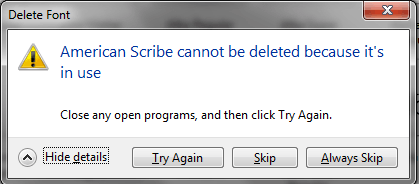
We tried the Unlocker program mentioned here, and while it identified locked files in the fonts directory they didn't match the ones we were attempting to delete.
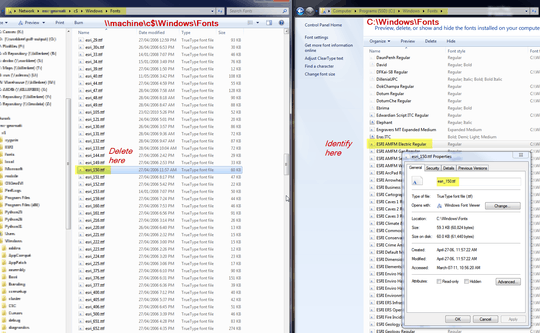
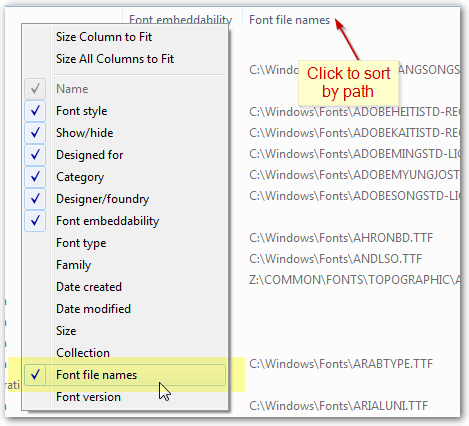
4Some fonts may have multiple files (b, z, i, l, etc). You will have to remove all of them to fully uninstall the particular font. – ADTC – 2013-02-22T19:12:33.350
And for those of us who stupidly managed to download thousands of fonts... good luck. – leigero – 2013-09-13T16:05:40.707
4You will also need to log in as administrator and remove the registry keys for the corresponding fonts, in
HKLM\SOFTWARE\Microsoft\Windows NT\CurrentVersion\Fonts. – JPaget – 2013-09-17T14:29:17.700