6
I'm using Windows 7 Ultimate. I get a problem with two processes: explorer.exe and sometimes dwm.exe.
The two processes tend to have a CPU usage between 20-30%. It only occurs when I play games on my PC - the PC works perfectly otherwise.
The processes consume no CPU as such, only really consuming CPU time when I try to refresh my desktop. When I right click on the desktop it takes a noticeable number of seconds to refresh.
I have no virus problems.
I've tried the following things:
- Killed
explorer.exeand relaunched from Task Manager: problem still persists - Killed
dwm.exe, it relaunched again: problem still persists - Logged off and logged back on: problem still persists
- Restarted the machine: problem solved, but need an alternative
Can anyone kindly suggest some quick fixes to this problem?
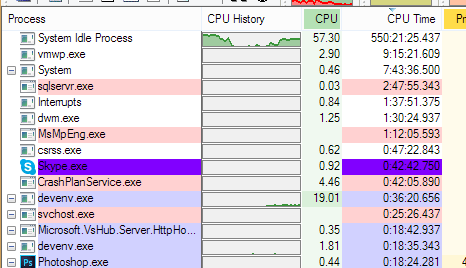
2@Nitinzz: What was it? – SLaks – 2011-03-08T13:04:20.570
Well even after i play games, refresh doesn't become slow now. But recently It took some seconds for refresh after i play game and it continued until i restart my PC. – Nitinzz – 2011-03-10T13:00:36.617
5If it was a shell extension, what was the name of it? Inquiring minds want to know. – TuxRug – 2011-04-29T19:12:45.093
6@Nitinzz what shell extension was it? – Flak DiNenno – 2013-08-28T20:57:15.777