I do not have a solution for the Explorer functionality, but my workaround is to pop open Notepad and type whatever I want to search for, then copy it and paste that into Explorer. (I do this for Google searches as well now that Google behaves like Windows 7 thanks to its Instant Search function.)
My Notepad solution involves a keyboard hotkey, so you can put a shortcut to Notepad on your desktop or somethwere, right-click it, select Properties, and type a shortcut key in the appropriate field. (I use T.)
My sentiments are that keyboard > mouse, so my process ends up being:
- Open Notepad (e.g., Ctrl+Alt+T)
- Type my search terms
- Select all (Ctrl+A)
- Copy (Ctrl+C or Ctrl+Ins)
- Switch to the Explorer Window (e.g., Alt+Tab)
- Activate the search field (Ctrl+F or F3)
- Paste (Ctrl+V or Shift+Ins)
- Search (Enter or just wait a second for it to automatically search)
It seems lengthy but is actually quite quick.
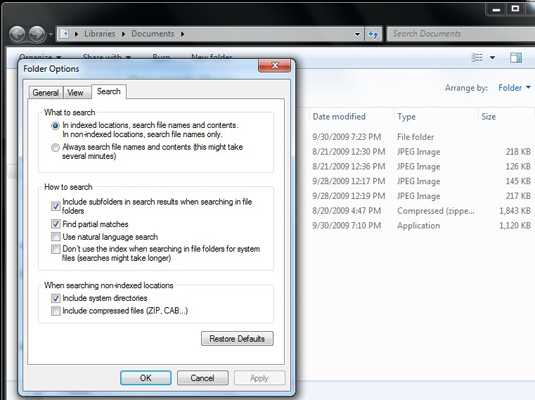
Look away while typing? – mtone – 2011-04-18T21:17:49.847
@mtone, what‽ How does that stop the stupid thing from slowing my system to a crawl as it tries to search my drives before I’m even finished typing the query? Duh. – Synetech – 2011-04-22T21:27:53.323
@Synetech inc. Sorry, on a fast system with the most searches done in indexed locations, it is hardly noticable and typing is not delayed. Which I believe is the intent of this feature - that is quickly fetching results in the background. I can understand in some situations (older PCs or laptops, limited RAM, non-indexed folders) it may be annoying. – mtone – 2011-04-28T22:29:02.730
Yeah, well unless Microsoft intends to buy everybody new systems and force them to use them their way, then they should provide a way to turn this stupid thing off. Regardless of how fast it may work, it is a design flaw to start doing something before the user is even finished entering the data. This is NOT Google Instant (and even then, how many people actually use that?—I for one don’t want Google grabbing everything I type whether or not I submit it; that’s called a keylogger!) – Synetech – 2011-04-29T06:30:58.147
1@Synetech inc. - Just wanted to document this. You're the only person I've ever seen use an interrobang as one character, as it should be. I don't even remember the alt code to make it. – Joseph Hansen – 2011-05-24T20:17:50.130
1@josmh, I don’t thing there is an ALT code because it is one of the really high ones (8253), which as far as my testing has determined, cannot be entered with Alt. Whenever I need one, I just Google ‘interrobang’ and copy the character.
;-)(I tried adding it to my hotkey/macro program that I use to insert other accented characters, true-quotes, fractions¼, etc. but it doesn’t support true Unicode so I couldn’t.) – Synetech – 2011-05-24T20:31:58.623I also wish there was a way to do this. I'd much rather have the search wait until I hit enter, even on a very fast system. – rocketmonkeys – 2014-03-03T19:20:53.447
Google implemented this feature (“Google Instant”) and it was universally loathed by everyone, so they added the ability to disable it (…eventually, after people started coming up with their own methods to prevent it). I can’t fathom what made Microsoft think that it was a good idea to force it on users with no way to turn it off. ಠ_ಠ – Synetech – 2014-03-04T01:40:34.670
Here's what I do to not use Windows Search. It's a small hack that I use to still be able to use the Windows search bar but when I press
Enter, a third party search program called Locate is sent those search terms. Locate is much faster than Windows Search so this works well for me. However, it does not eliminate the problem of Windows looking up files while you type – Vinayak – 2014-06-09T12:27:41.800