8
5
After removing the following executables from starting up, in the near future they reappear again:
- DDMService.exe: Re-enabled when visiting a DivX video online.
- DivXUpdate.exe: Re-enabled when visiting a DivX video online.
- GoogleUpdate.exe: Re-enabled task, I think by Google Chrome? I see no auto-update option.
- iPodService.exe: Re-enables after starting iTunes.
- iTunesHelper.exe: Re-enables after starting iTunes, useless on SSDs.
- Reader_sl.exe: Re-enables when updating Adobe Reader, useless on SSDs.
It bores me that these processes keep popping back up, while my software functions well without them.
I'm smart enough to update the software weekly through FileHippo so I don't need automatic updates.
What can I do to never see these processes again? Even after reinstallation of those applications...
A general solution is also welcome! :-)
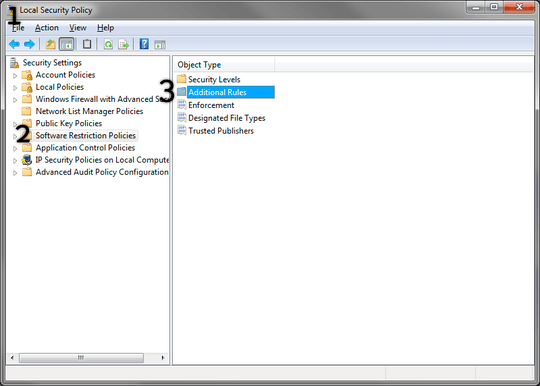
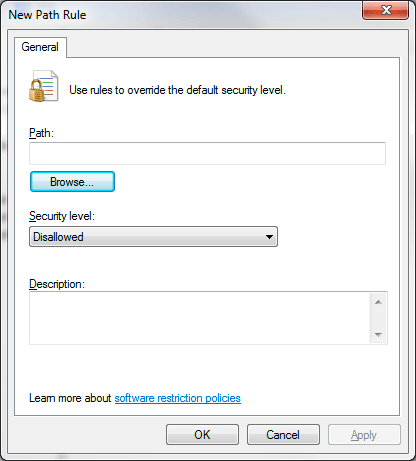
For disabling GoogleUpdate.exe, see this Superuser page.
– Mehper C. Palavuzlar – 2011-03-04T13:58:04.447@Mehper: And everyone else: I know how to disable/remove them but I don't know a permanent solution. – Tamara Wijsman – 2011-03-04T14:57:43.053