69
50
I have taken 30,000 still images that I want to combine into a timelapse movie. I have tried QuickTime Pro, TimeLapse 3, and Windows Movie Maker, but with such a huge amount of images, each of the programs fail (I tried SUPER ©, but couldn't get it to work either...?). It seems that all of these programs crash after a few thousand pictures.
The images I have are all in .JPG format, at a resolution of 1280x800, and I'm looking for a program that can put these images into a timelapse movie in some kind of lossless format (raw/uncompressed AVI would be fine) for further editing. Does anyone have any ideas, or has anyone tried anything like this with a similar number of pictures?
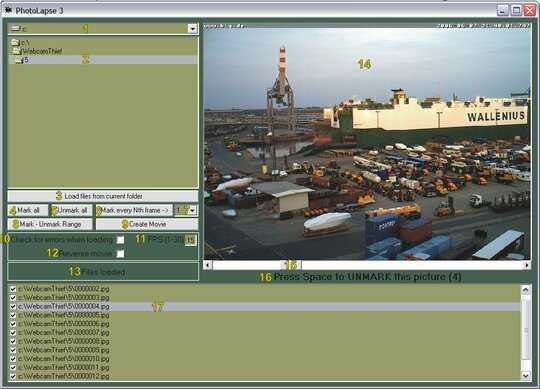
jpeg is lossy, so you have already lost quality, you can not get it back. – ctrl-alt-delor – 10 years ago
have you tried something like Adobe Premiere, or Final Cut Pro? – Mahmoud Hossam – 15 years ago
Have you tried using a lossless video codec like HuffYUV? – Hydaral – 15 years ago