To Those whom would have you believe that you have to disable Windows Defender from within Defender itself and that "...No other way will actually completely remove the messages...,' I'm sorry but this is INCORRECT!
Yes, If Windows Defender is already On, then you should first Disable it from within the Defender console itself, however in many cases that simply isn't enough.
Once you are sure that Windows Defender is disabled from within the console itself, then proceed with the following steps below...
You can actually DISABLE Windows Defender service from starting up at all and that will get rid of the pesky "Windows Defender reports that the service is turned off" message at startup...
Simply type in [ services.msc ] into the start box and locate Windows Defender on the list.
As soon as you find it, right-click it and click on Properties.
Under the "General" tab where it says "StartUp Type" with a drop-down menu next to it, click on the drop-down menu, select "Disabled" and then click apply at the bottom of that Window.
Exit the services and restart your pc. You should no longer notice that nagging message at startup.
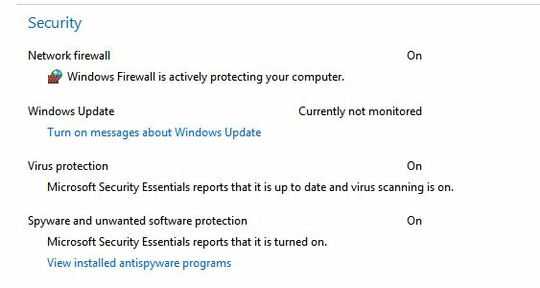
Options to disable it in Services are grayed out in RTM, if you have pro you can disable it in group policy editor. – Moab – 2015-08-05T00:10:27.290