30
17
How do I convert a multi-page PDF file to PNG files, and automatically save one PNG file per page of the PDF document (for Windows 7)?
I have tried virtual printers (CutePDF, Bullzip PDF Printer) and image editing software (Irfanview, Photoshop) to convert PDF files to PNG but I can't find a way to make them save one PNG file per page of a PDF document.
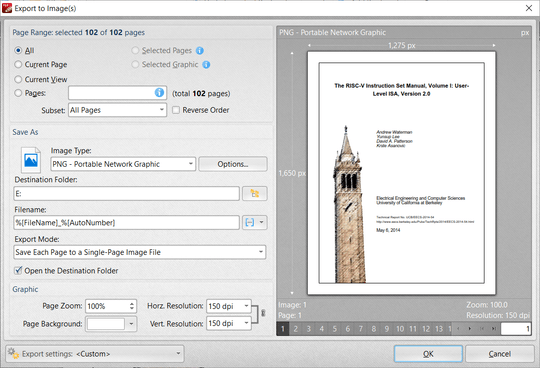
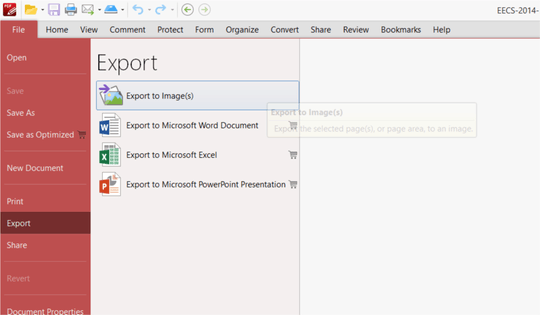
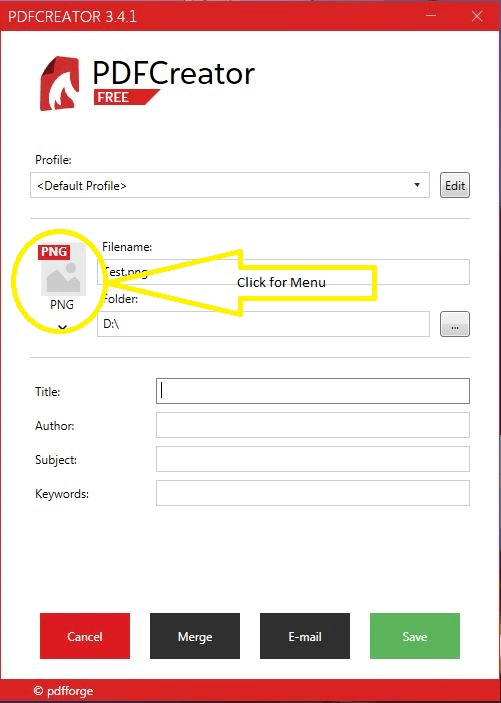
1Using Linux this is quite straightforward, with "pdf2ppm" to convert pdf to ppm and then "convert" (from imagemagick) to split ppm file to png files. – Olli – 2011-02-09T08:51:47.310
1Using Mac OS X this is quite straightforward, with Automator and the "Render PDF Pages as Images" action, which converts a multi-page PDF to separate image files. – Daniel Beck – 2011-02-09T09:06:47.757