18
3
Ok, so I know what hiberfil.sys is, and I want to use hibernation on my laptop.
But I have another hard drive active in my laptop, it's taken from my old one... and I want to get rid of the hiberfil.sys on that drive. But even with admin privileges I can't delete it.
Any ideas?
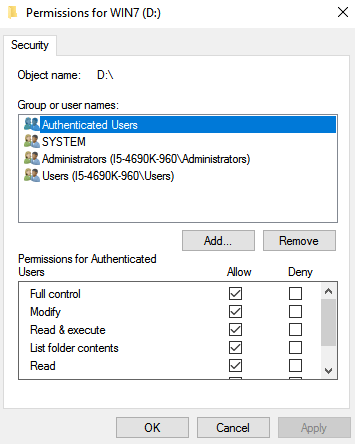
4
Possible duplicate of How to remove hiberfil.sys
– Kromster – 2016-01-17T06:58:50.0801Closevoters: this should not be closed as a duplicate of How to remove hiberfil.sys because this post has 10x the views and almost twice the upvotes of the proposed duplicate. – nc4pk – 2016-01-19T00:40:35.543
There are zero close votes on this question, and the linked question, is closed as a duplicate of this question so this question literally cannot be closed as a duplicate of the question you point out – Ramhound – 2016-01-30T00:10:50.453
2Have you disabled hibernation when you try to delete the old hiberfil.sys? – coneslayer – 2011-02-07T16:43:55.827