19
4
Recently the look and feel of my Microsoft Office 2007 products (on a Windows XP system) has taken on a "retro" look. I'm not sure what caused this to happen but I would like to return it to the standard look and feel. How do I go about changing this? No other applications, including Windows itself, have this issue.
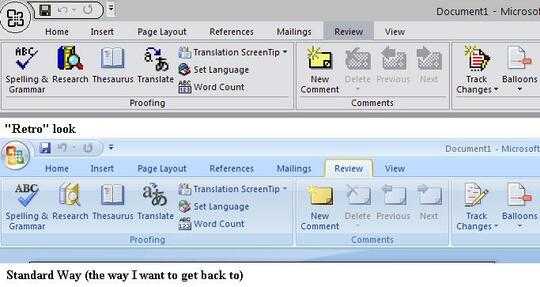
8I quite like the retro look, could just be my age though :-) – Joe Taylor – 2011-02-04T15:34:48.050
It seems like some files were replaced by copies from older Office versions... Try running Office Menu → Options → Resources → Diagnose. – user1686 – 2011-02-04T15:36:09.243
If it is Windows 7, Did Aero get disabled by chance? – Moab – 2011-02-04T16:23:59.853
@grawity No luck. Still looks the same. @Moab I forgot to mention it is Windows XP in the question. I've since updated it. – brainimus – 2011-02-04T20:37:18.467
4... I don't suppose (and this is a very long shot) if you go to resolution and display settings, did you lower the screen bits to either 256 or 16 bit colour? – William Hilsum – 2011-02-04T20:45:31.590
@Wil: OP said that effect is not visible elsewhere in Windows. – Sasha Chedygov – 2011-02-04T21:05:05.597
@musicfreak, I know - but out of ideas, it is worth checking just incase OP didn't notice. – William Hilsum – 2011-02-04T21:09:54.013
This is a VERY difficult problem to Google for (your toolbar is showing in 16 colours instead of 256 colours), but one suggestion was to update your video card drivers. Not sure but it's worth a shot. Also, if you recently updated your video card drivers, it's even possible you will have to roll back to a previous driver. – None – 2011-02-04T21:57:52.907
2Could it be that somehow, the shortcut for Word was altered so that the compatibility mode is set and the program launches in 256 colour mode? – Steven Don – 2011-02-05T01:05:30.693