6
2
In our house we have about 5 PCs; no DHCP Server or DNS Server.
We have a few portable backup drives (Western Digital WD1001FALS 1 TB drives) that we mount to Thermaltake SATA drive readers.
Any folder I create on one of these drives using my Windows 7 PC is created with me as the owner. Now, the other Win7 and WinXP PCs can not access it.
If I right click and go into Sharing, I can specify who on my PC to share with.
I don't want to share the folder. I want this to be just a folder. This is so frustrating.
Even if I share it with Everyone on my PC as Read/Write, none of the other PCs can access it because they are not an account from my PC.
I've tried asking on Microsoft's website, but it has been a week and I haven't received an answer. Maybe the SO community knows, and perhaps this will be something useful for others.
Luke from Stack Overflow (the place I generally hang out) suggested I come here. He further said I should be able to add an inheritable ACL granting "Everyone" access to the root folder of the drive.
But this is just a simple portable drive. Do I really have to create an access control list for a portable drive? Why is Windows insistent on creating an owner for it?
I just want this to be like any other "plug it in and go" USB drive.
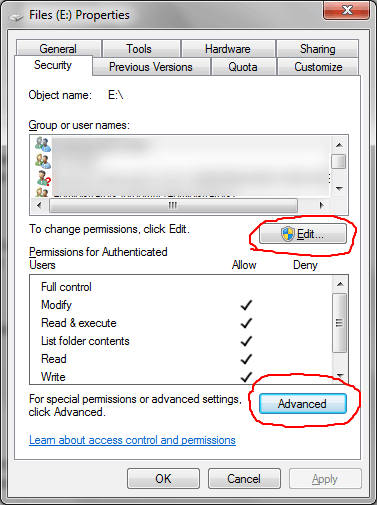
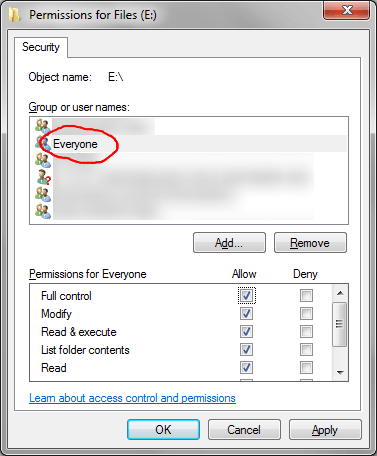
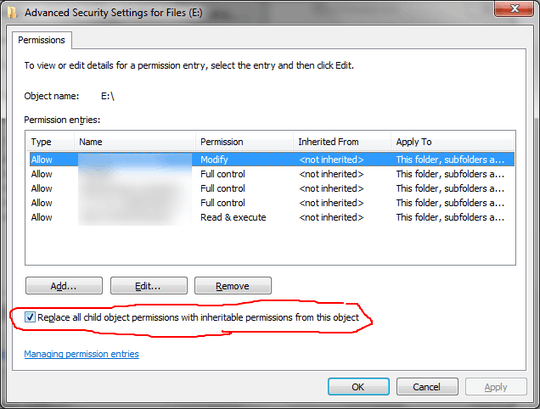
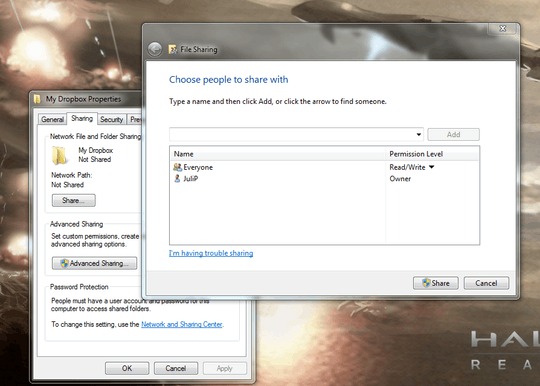
Have you tried reformatting the drive (as NTFS)? Right-click it on My Computer and select "Format". I've never had this problem with external NTFS drives. – Juliana Peña – 2011-01-31T15:51:29.060
Make sure you are not encrypting the drive on accident! – Jeff F. – 2011-02-01T21:42:34.240