3
1
This is the second time I've tried to change this setting on a Vista-based operating system and I can't get it to work again.
OS: Windows Server 2008 SP2 (not R2) = Microsoft Windows [Version 6.0.6002] = Vista
When I go to: Power Options -> Change Plan Settings -> Change advanced power settings -> Power buttons and lid -> Start menu power button -> Setting: the available combo box will only show the option Shut down. No other options are available.
- This server is part of a domain and has not been set up by me.
- I have not yet talked with the domain admin, but as far as I could tell from googling, only Win7 has group policy options for the start menu. (And yes, OC I will talk to the domain admin to see if he has any clue - which I doubt.) (Edit: I have now talked to our domain admin, and he's got no clue either.)
- I'm responsible for this server and a local administrator but not a domain administrator.
- I switched off User Account Control (UAC) yesterday without problems.
Since I always log into this machine via RDP and this being a server, the natural choice would be the option (Log out) and not (Shut down).
What can I do to fix it or to find out why it cannot be changed?
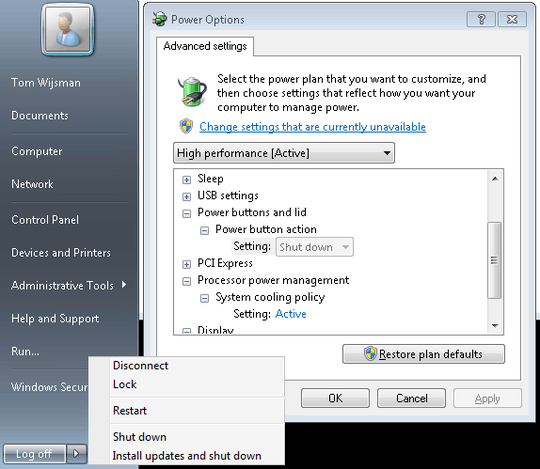
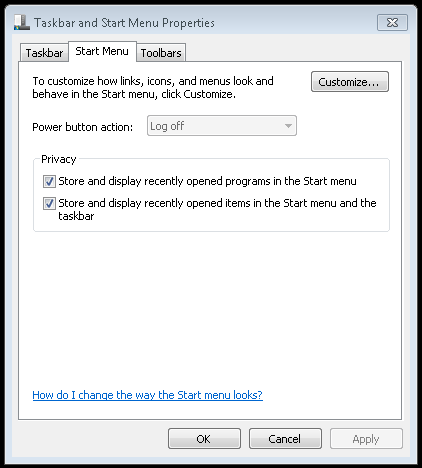
@TomWijsman er, well, you added a link to the solution. Said link has since died, so the world is left wondering what the solution was. – jdgregson – 2016-11-21T19:48:13.150
@jdgregson Windows 7 is no longer mainstream supported; meanwhile, GPE has not changed so that solution is still valid, whereas classic menu is MIA in the Windows 8/8.1/10 era – Tamara Wijsman – 2016-11-21T22:14:46.610
Side comment: For most computers, "high performance" doesn't mean what it says it means... all it really does is drain power. – user541686 – 2011-02-02T05:45:41.633
1+1 for the great info you provide. // a) You are right
Start_PowerButtonActiondoes not work on this server, I have just tried it. // b) Unfortunately, Group Policy only allows me to select one of Hibernate, Shutdown or Sleep -- it does not allow me to select Log off. -- Note also, that the site you link to writes: <quote>The last setting controls the power button located on the Start menu. Enabling any of these policy settings gives you a choice of Hibernate, Shut down, Sleep, or Take No Action.</quote> so this might be by design? – Martin – 2011-02-02T07:19:37.390@Martin: It shows the same here, so I would say that and everything troubleshooted in the question is by design. But I think I have another option you might want to look into at
– Tamara Wijsman – 2011-02-02T10:18:34.420User Configuration > Administrative Templates > Start Menu and Taskbar > Add Logoff to the Start Menu, although it says it's for the Classic Menu it is used here on the new Start Menu UI. There is also the same setting but with Remove instead of Add so you might want to check both of them...Oh, please note that I am using R2 and based on my previous comment I've found something useful: "In Server 2008, if you use the classic start menu, you can configure it to show the log off button. In Server 2008 R2, you can select "Log off" for the power button action." from the workarounds tab here...
– Tamara Wijsman – 2011-02-02T10:22:44.9301@Tom - great, thanks. You should add the text of your 2 comments to the answer body. ... Now I only need to decide what I find more annoying: Having the classic start menu with LogOff button or the normal start menu without :-) – Martin – 2011-02-02T10:35:17.723
@Martin: Or if you can, upgrade to R2 to have both... Added the solution to the bottom of the answer. :-) – Tamara Wijsman – 2011-02-02T10:36:59.080