28
3
on Mac, how to export pdf for certain pages.
For example, I have a pdf file for 40 pages, I just want to export page 10 and 11. Can anyone help me?thnaks
28
3
on Mac, how to export pdf for certain pages.
For example, I have a pdf file for 40 pages, I just want to export page 10 and 11. Can anyone help me?thnaks
55

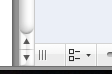
command + c).command + n.16
Alternatively you can open your document and choose File > Print… . Set the page range desired as if you would print the document, and then click on the PDF button and choose Save as PDF…
9
Open the PDF in Preview, show the sidebar's thumbnail view (Cmd-Opt-2), and select the pages you want to have as a separate document in the sidebar (you can select multiple pages by holding Cmd down while clicking, or select a range of pages by selecting the first, then selecting the last while while holding down Shift).
Then drag and drop them to the desktop. A new PDF file will be created with just those pages.
Alternatively, press Cmd-C to copy the selected pages in the sidebar to the clipboard and create a new document from clipboard by pressing Cmd-N. Don't forget to save (Cmd-S)
2
A variation: command-click in the sidebar to select the two pages you want. File > Print Selected Pages. Save as PDF from the PDF pulldown button on the lower left of the print dialog.
2
Here is another method:
This is really the only effective way of doing it from Preview. – Benjamin R – 2015-05-17T02:32:13.000
1
You can select a range via SHIFT OR you can use Command button to select noncontiguous pages. Then follow the directions for creating a new document as above.
Dragging every page separately is very laborious. Step 5's keyboard shortcut is wrong (at least on Mac OS X 10.6). – Daniel Beck – 2011-01-22T16:43:18.487
@DanielBeck, Correct, it should be
command+ n. And LOL @ "very laborious". – tyblu – 2011-01-22T16:47:23.873Not an issue with 2 pages, but how about 50? From your description I assume you copy them one by one. – Daniel Beck – 2011-01-22T17:00:44.883
@DanielBeck, No, I either edit the original, deleting unwanted pages, or use your method. – tyblu – 2011-01-22T17:02:43.010
That's cooooool, preview makes it more simple. – iMom0 – 2014-03-07T07:40:36.713