8
2
I've got another strange problem with Windows 7:
When I open the "Backup and restore" in the control panel, I just get an empty window without any content.
I can't use the backup and restore feature. Maybe somebody has an idea what could be wrong?
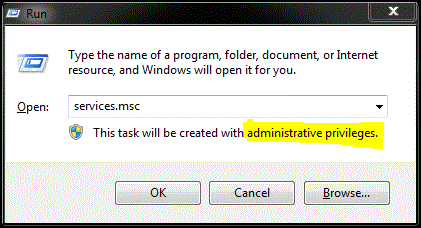
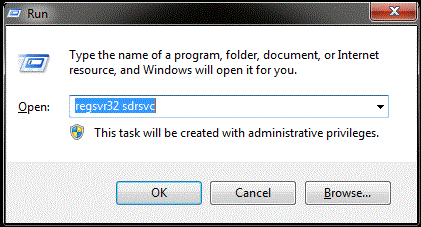
I would suggest How to Repair Windows 7 System Files with System File Checker.
– harrymc – 2011-01-16T12:44:32.690