19
8
Is there a way in Windows 7 to create a single icon that pops up with a menu? I'm used to having True Launch Bar installed, but at the moment it doesn't integrate with the new taskbar/shortcut bar of Windows 7, so I'm missing it.
Basically, I'd like to pin a single icon on the shortcut bar, and when clicked, pops up a menu that contains, as an example, all my games, or all my development tools, instead of pinning them all to the shortcut as individual icons.
It doesn't have to be built into Windows 7 either, so if there's 3rd party solutions available, please point me to them as well.
Note that I know that TLB is compatible with Windows 7 in the sense that I can install and enable the TLB launchbar, but it is separate from the Windows 7 taskbar, in the sense that only integrates a XP/Vista style quick launch bar into the taskbar. What I'd like is to mix popup-icons into the taskbar, among the other normally pinned applications.
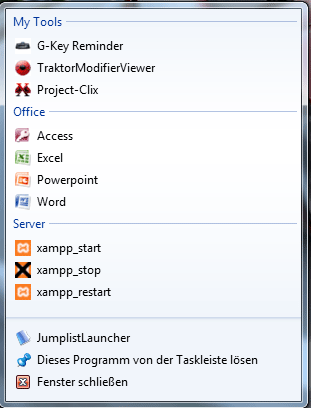
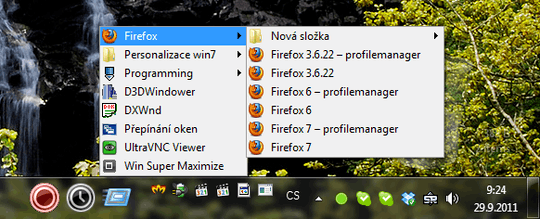
There is a Windows-native way to do it, which takes a folder with shortcuts or another folders. It will expand on click. No need to install or set anything. Just take a look at my answer. – Qwerty – 2014-01-06T04:01:14.163