52
15
I'm running some lengthy video encodes using the Handbrake command line interface. After all my encodes are done, I would like to have the PC speaker beep, as I usually turn my large external speakers off.
On Linux I would install the "beep" package, but so far I haven't found such a program for Windows 7.
Possibly related links:
- Microsoft Support: System "Beep" sound does not function in Windows Vista x64 with HD Audio devices (I am indeed using an HD Audio device: the SoundMAX ADI1986A)
- MSDN Blog: What’s up with the Beep driver in Windows 7?
Edit: The question seems to have morphed into "How to make Windows 7 beep the PC speaker?", for which the answer provided by HarryMC is the most appropriate.
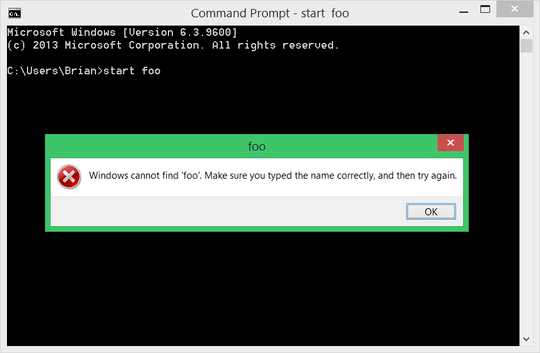
6Ctrl+G>enter gets a system beep in command prompt. Multiples of Ctrl+G gets multiple beeps. – Moab – 2011-01-01T15:41:10.057
@Dennis Williamson: Yes, but I'm using Windows 7 in this case. I'm mostly aware of my options as far as Linux goes. – oKtosiTe – 2011-01-01T17:30:16.830
2@Moab: That doesn't make the PC speaker beep, but the default sound output device. – oKtosiTe – 2011-01-01T17:31:22.447
3Some systems default to the PC speaker if there are no other speakers attached. – Moab – 2011-01-01T18:10:25.793
1@oKtosiTe Interesting. On my computer with PC speaker and 64bit 7, I hear beep from it when using ^G in CMD. – AndrejaKo – 2011-01-01T19:40:53.183
@AndrejaKo: Indeed. I've read some rumors that it depends on the sound chip and its driver. – oKtosiTe – 2011-01-01T21:05:39.197
You could also write a tiny program to do it:
BEEP.C:#include <stdio.h>↵ void main() {printf("\b");}– Synetech – 2011-06-27T04:12:11.673