9
1
I've recently upgraded my system from 6GB of RAM to 12GB. Once I installed the new RAM, Windows 7 shows in my System Information that I have "12.0 GB installed (7.99 GB usable)". Although less common, the past few days I've also seen the system info jump down to "3.99 GB usable", but it seems to jump back up to 7.99 after a few reboots.
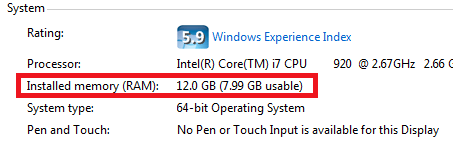
I have an EVGA X58 motherboard, which maxes out at 24GB of RAM, so I know I'm not reaching my motherboard's limits. All 6 RAM chips are exactly identical. The only thing different about the 6 chips is 3 are new and 3 have been in the system for about 18 months. They're all G.SKILL DDR3 1600 (PC3 12800) triple channel chips.
I'm running Windows 7 Ultimate 64-bit edition with the latest BIOS firmware and driver updates.
Is my new RAM defective, or is it normal to need to manually configure RAM timing in the BIOS in order to recognize the additional RAM?
The fact that my computer can boot and Windows acknowledges its existence makes me think it may not be defective.
1@Moses, This question definitely is not a duplicate. It was asked nearly 5 years before that question and the problem and accepted solutions were completely different. – Dan Herbert – 2015-02-06T05:17:36.543