23
8
I'm a fairly nocturnal creature by nature, but life requires me to spend more time during the bright hours of day. I also have a visual impairment which makes it that my eyes take a very long time to adjust to darker situations. In short: I need to be able to easily dim my screen so that using my computer doesn't keep me awake as much and doesn't prevent me from doing other stuff.
Similar questions have been asked before, but I'm still looking for a suitable solution. I will accept both a hotkey based solution–like on most laptops–as a timed one.
Please note:
- My main monitor lacks simple brightness/contrast controls.
- f.lux doesn't suit my needs, since it only changes the screen's color temperature.
- I'd like the solution to work regardless of the make and model of the video card involved.
- Wearing sunglasses is impractical, since they make it hard to interact with objects around my computer.
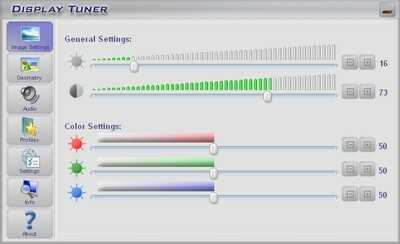
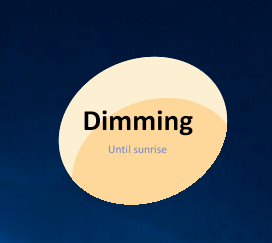
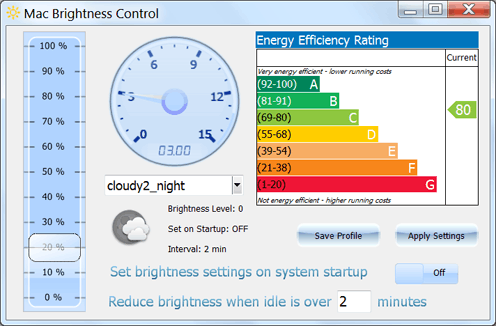
I always just press <Ctrl><Alt><L> for that... – Ignacio Vazquez-Abrams – 2010-12-08T20:19:38.920
1On which operating system would that be? It doesn't do anything for me here on Windows 7. – oKtosiTe – 2010-12-08T20:29:39.960
1Linux. Windows probably uses <Super><Shift><L> or something pretentious like that. – Ignacio Vazquez-Abrams – 2010-12-08T20:59:54.483
Are you talking about locking the desktop? Windows uses <Super><L> for that. I'm looking to dim the screen. – oKtosiTe – 2010-12-08T21:18:04.657
shrug I'm not usually looking at the screen when I sleep, so locking it isn't a big deal for me. – Ignacio Vazquez-Abrams – 2010-12-08T21:20:12.730
The point was to make it less bright so I it doesn't prevent me from becoming sleepy. I understand the misunderstanding now. :-) – oKtosiTe – 2010-12-08T21:25:25.413
3What we really need is something that does this for all those blindingly-bright electronic billboards. – Martha – 2010-12-09T00:32:46.230
1I answered below but dimming it never works for me... I always seem to end up back on reddit for some reason – Ciaran – 2010-12-09T00:39:25.863
I edited the question to show that I also have a visual impairment (which, to be entirely honest, was probably a bigger reason for asking in the first place). – oKtosiTe – 2010-12-14T21:24:12.470