20
7
I have a Sony VAIO laptop that has an i7 processor, 6 GB of RAM and a 7200 RPM 500 GB 2.5 inch drive.
I work in .NET, so I have SQL Server Developer, Visual Studio and a lot of other tools like that.
The machine takes nearly 4 minutes to boot up. I actually timed it this morning and it is 2:45 seconds, although it is still isn't really responsive at that point. It's clear things are still loading, in other words.
I have ReadyBoost but that doesn't seem to help. Most of the boot up occurs before ReadyBoost even comes online, which is a shame because the flash memory for it is quite fast.
Is there a way to speed up the boot time and/or make ReadyBoost more effective?
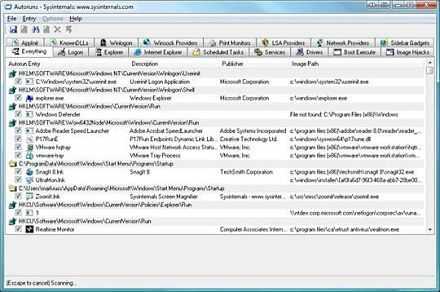
4I have been using Soluto since early Alpha and am very pleased about the results. Initially lowered my boot time by 35%. – Aron Rotteveel – 2010-11-24T18:47:30.173
Ive tried Soluto, it's an easy way of filtering what starts at boot up and either stopping it altogether or deferring it to start after boot up. – Tog – 2010-11-24T21:25:21.957
So it turns out that a lot of the time in the boot was being taken by....Microsoft! Microsoft Security Essentials AntiMalware was taking 30 seconds a boot. Along with other programs, Soluto has taken my boot down to 1:55 from 4:04. – rsteckly – 2010-11-24T21:56:57.107
@rsteckly: 53% improvement is pretty good. – Mehper C. Palavuzlar – 2010-11-24T22:38:08.450
I lowered only ~2%. Probably because I already optimized my system as much as possible. (It's still "slow" because it's ~5 years old.) – Mateen Ulhaq – 2011-05-25T02:07:04.467