This adds to @John Swaringen's post above with the additional identifier for the Admin menu item.
Before applying these changes it's important to ascertain that N++ is indeed installed at C:\Program Files (x86)\Notepad++. If not, then the correct install path will have to be substituted for it in the appropriate section of the following snippet(s).
On show are three files with links to them on the home drive- or copy the code to a text file with .reg extension:
The first is for the Admin menu item only:
Windows Registry Editor Version 5.00
[HKEY_CLASSES_ROOT\*\shell\OpenWithNotepad]
@="Edit with &N++ [Admin]"
"icon"="C:\\Program Files (x86)\\Notepad++\\Notepad++.exe"
[HKEY_CLASSES_ROOT\*\shell\OpenWithNotepad\Command]
@="\"C:\\Program Files (x86)\\Notepad++\\Notepad++.exe\" \"%1\""
[HKEY_LOCAL_MACHINE\SOFTWARE\Classes\CLSID\{B298D29A-A6ED-11DE-BA8C-A68E55D89593}\Settings]
"ShowIcon"=dword:00000000
The second is for both items on the menu:
Windows Registry Editor Version 5.00
[HKEY_CLASSES_ROOT\*\shell\OpenWithNotepad]
@="Edit with &N++ [Admin]"
"icon"="C:\\Program Files (x86)\\Notepad++\\Notepad++.exe"
[HKEY_CLASSES_ROOT\*\shell\OpenWithNotepad\Command]
@="\"C:\\Program Files (x86)\\Notepad++\\Notepad++.exe\" \"%1\""
[HKEY_LOCAL_MACHINE\SOFTWARE\Classes\CLSID\{B298D29A-A6ED-11DE-BA8C-A68E55D89593}\Settings]
"ShowIcon"=dword:00000001
The third is to remove the Admin item entirely:
Windows Registry Editor Version 5.00
[HKEY_CLASSES_ROOT\*\shell\OpenWithNotepad]
"icon"=-
[HKEY_CLASSES_ROOT\*\shell\OpenWithNotepad\Command]
@=""
[-HKEY_CLASSES_ROOT\*\shell\OpenWithNotepad\Command]
[-HKEY_CLASSES_ROOT\*\shell\OpenWithNotepad]
[HKEY_LOCAL_MACHINE\SOFTWARE\Classes\CLSID\{B298D29A-A6ED-11DE-BA8C-A68E55D89593}\Settings]
"ShowIcon"=dword:00000001
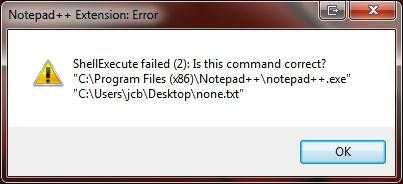
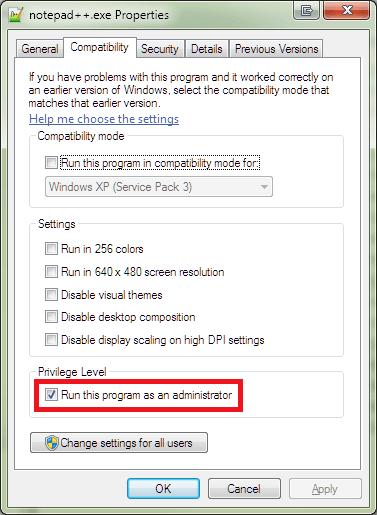
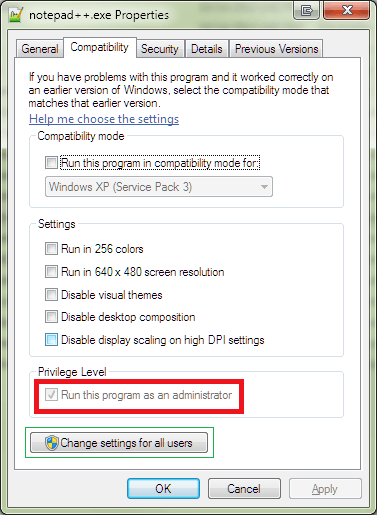
4Notepad++ works fine on my Win 7 x64. Try reinstalling – Sathyajith Bhat – 2010-11-20T02:33:09.737
-1 you should've included a keyword from the error in the title, then people will know before they've even clicked – barlop – 2011-09-11T19:20:16.983
I attempted installing to Program Files instead of the x86 program files directory, this did not solve the problem. I think the issue is that the shell extension is running from a DLL that does not have administrative access. I believe it to be NppShell_04.dll so if we figure out how to tell Windows 7 give that administrative access to run, then we are golden. – Steve – 2010-12-24T19:39:34.980