10
2
In Windows XP, I could use any resolution bigger than the lcd's natural resolution very easily by disabling, "hide resolutions monitor cannot display" option buried in Device Manager. On Windows 7, I have been unable to find something similar.
10
2
In Windows XP, I could use any resolution bigger than the lcd's natural resolution very easily by disabling, "hide resolutions monitor cannot display" option buried in Device Manager. On Windows 7, I have been unable to find something similar.
5
I've noticed that this depends on the graphics driver.
My friend has a Samsung netbook, running Windows 7. With the latest graphics driver he is unable to use any resolution higher than the screen's native resolution. So, he uses an older version, which allows him to use a resolution with more vertical pixels (although this makes circles, like the the clock gadget, to appear oval.
3
From the Nvidia Control Panel > Display > Change Resolution > press Customize
my notebook has natively 1600x900 and I'm writing this message in 2560x1440 =)
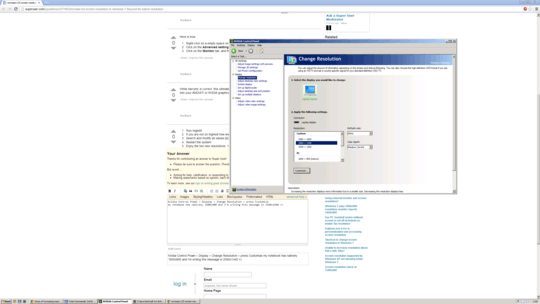
2
Display1_DownScalingSupported from 0 to 10
Here is how:
0
While harrymc is correct, this ultimately depends on your graphics card / drivers' capability. It's best to go into your AMD/ATI or NVIDIA graphics driver utility and look for the option there.
0
Recommended with nVidia cards.
Here is how to do: 1-Right click the desktop -> nvidia control panel 2-Left pane (SCREEN RESOLUTION) -> Hide modes that this monitor can't support 3-That's it.
there's only 3d settings section, no display, no video for me – None – 2014-10-13T12:31:50.957
This was exactly what I wanted! But I do not have the Nvidia Control Panel....you think there ways to do this for a generic card? – Regmi – 2013-01-14T19:42:45.080
Google for "ati/intel/etc custom resolution". For ATI, see first result from youtube: https://www.youtube.com/watch?v=gZbkT_ZEKpw
– psycho brm – 2013-01-15T02:51:55.803Found the nVidia control panel on my box: C:\Program Files\NVIDIA Corporation\Control Panel Client\nvcplui.exe – Chris O – 2013-12-05T19:43:19.350