34
14
I have a largish PSD file with a couple of hundred layers, that I would like to extract selected areas from into PNG files.
Areas can consist of a couple of layers.
Being new to Photoshop, I have been using the following workaround. Duplicate needed layers into a new scratch PSD file of same size, TRIM to transparency, Save As PNG, undo TRIM, hide layers, rinse and repeat...
I suppose I could do it without the scratch file and just crop selection, Save As PNG and undo, but there must be a nicer method.
What other ways are there to accomplish this export of a selected area to PNG?
EDIT: This is on Windows Xp running Photoshop CS3 Extended
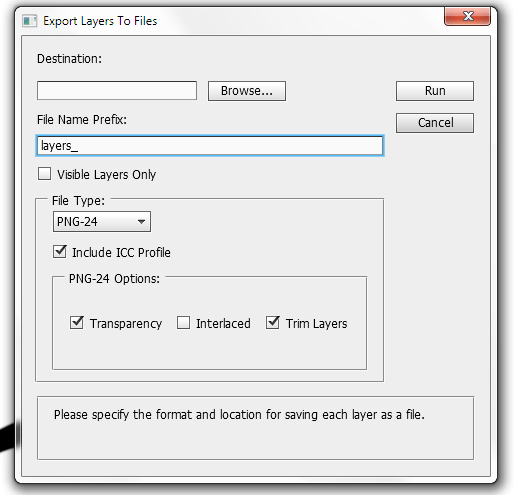
Keyboard shortcuts for these steps: 1.
ctrl + shift +c, 2.ctrl + n, 3.ctrl + v, 4.ctrl + s. 5.ctrl + w– Mahn – 2018-07-22T19:55:58.53017Photoshop engineers should seriously think about improving this because it's tedious to do something so simple with 6 steps, it should have, at most, 2 steps, select and export. simple isn't it ? – Pedro Lobito – 2012-05-15T15:50:31.940
4I beta test for Adobe for almost 10 years. I have asked for a new interface every single year. Photoshop UI is obtrusive, annoying, vintage from the nineties. At one time someone there asked me to stop asking for this stuff, because I was filling too many feature requests and creating "noise" on their system. How can I company bash a beta tester for suggesting improvements is beyond me. – SpaceDog – 2014-01-13T08:33:12.427