23
6
So unexpectedly my volume control is missing from the system tray on Windows 7. I goto the start menu and type volume and choose "Show or hide volume (speaker) icon on the taskbar" and it's disabled in there and set to off. I then click "customize notification icons" at the bottom and on the list that shows up, I see at the bottom "Volume" with the dropbox icon over it.
Does dropbox obliterate my volume control on accident? Anyone else have anything like this? Got any other ideas for me to try?
forgot to mention: All the volume functions work, it's just the icon that's missing. I can control the volume by the keyboard or through the actual volume control (by pulling up the control panel widget). I just don't have the icon on the systemtray. All the rest of the system works tho.
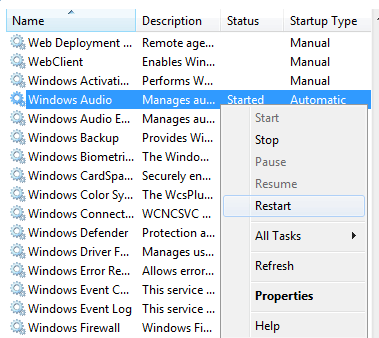
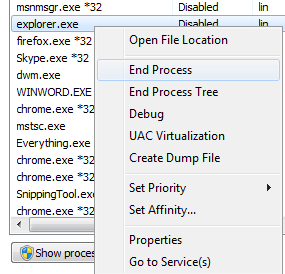
May not occur as rarely as you think. +1 anyway.
;-)– martineau – 2015-03-03T04:42:33.153Thanks and +1. Solution 2 has fixed it for me with Windows 7 x64 Pro. Actually, I don't understand why because I had just started the PC in question, so the explorer had freshly been started, so restarting it again immediately shouldn't change anything. Nevertheless, I can live with that solution if it happens again, so I won't put any more time into this. – Binarus – 2017-09-07T08:02:06.107
After trying a lot of solutions, this finally worked for me and instead of following point 3, I ran the explorer.exe again and it showed the volume icon in taskbar. – Alam – 2018-08-16T11:58:27.757
~ Thanks for the response. I'm not in front of the PC now, but I'll try later. I normally hibernate the machine, and I'm familiar with the methods given (restarting the shell, restarting the services) but is this a known issue with hibernating somehow? Once I've rebooted the machine (instead of hibernating) I'll let you know for sure if it did or did not fix it. – jcolebrand – 2010-11-01T15:21:42.023
1@drachenstern The restart explorer option should fix it (It has every time I have seen the issue), I have never been able to track down what causes it as I only seem to see it once every two months or so and I do not think it is any one thing - but it is easily fixable. I do not think it is hibernate as I would see it a lot more often. – William Hilsum – 2010-11-01T15:36:22.427
1For me both the power (battery) icon as well as the volume icon were missing. Restarting
explorer.exedid the trick. – Andrew Cheong – 2013-12-07T20:00:59.493