116
57
How can I open a command prompt in current folder with a keyboard shortcut in Windows 7?
Is there any way to implement this?
I think Autohotkey could do this, but don't know how.
116
57
How can I open a command prompt in current folder with a keyboard shortcut in Windows 7?
Is there any way to implement this?
I think Autohotkey could do this, but don't know how.
122
Use this keyboard shortcut: Shift + Menu, W, Enter
Shift + Menu (alternatively, Shift + F10), (opens extended right-click menu in current folder)
W (selects "Open Command Window Here"),
The Menu key refers to the special key introduced by Microsoft, usually to the right of the right Win key.
This shortcut is available on a default installation of Windows (7) without any 3rd party software.
The AHK way. You just need to press Win + C (or whatever you want to define it as.):
SetTitleMatchMode RegEx
return
; Stuff to do when Windows Explorer is open
;
#IfWinActive ahk_class ExploreWClass|CabinetWClass
; create new text file
;
#t::Send !fwt
; open 'cmd' in the current directory
;
#c::
OpenCmdInCurrent()
return
#IfWinActive
; Opens the command shell 'cmd' in the directory browsed in Explorer.
; Note: expecting to be run when the active window is Explorer.
;
OpenCmdInCurrent()
{
; This is required to get the full path of the file from the address bar
WinGetText, full_path, A
; Split on newline (`n)
StringSplit, word_array, full_path, `n
; Find and take the element from the array that contains address
Loop, %word_array0%
{
IfInString, word_array%A_Index%, Address
{
full_path := word_array%A_Index%
break
}
}
; strip to bare address
full_path := RegExReplace(full_path, "^Address: ", "")
; Just in case - remove all carriage returns (`r)
StringReplace, full_path, full_path, `r, , all
IfInString full_path, \
{
Run, cmd /K cd /D "%full_path%"
}
else
{
Run, cmd /K cd /D "C:\ "
}
}
As a bonus, the script above also creates a new text file with this shortcut: Win + T
Credit to: Eli Bendersky
This was the only working solution out of all the AutoHotkey snippets I found on the web. Thanks a lot! – Lucas – 2014-10-23T10:35:16.233
2Does not work for me. – boleslaw.smialy – 2015-07-29T12:20:02.440
any way to get an elevated console? – jiggunjer – 2016-01-15T02:34:49.890
Also doesn't work for the desktop, if you count that as a current folder... – jiggunjer – 2016-01-15T02:54:25.987
@boleslaw.smialy : maybe it is you're not using an American/English version of Windows? (With the Italian wersion you should use 'f' instead of 'w' for instance) – danicotra – 2016-12-03T14:26:18.387
May I ask you, just of curiosity, why you changed original script in this line: Loop, %word_array0%... instead of keeping original full_path = %word_array1%? – john c. j. – 2017-04-28T16:10:12.267
@johnc.j.: Honestly, it was so long ago I don't even recall modifying the original script. The difference my version checks all array elements for the address, instead of just assuming the address is in the first element. – Leftium – 2017-04-28T21:49:52.660
3ah, shift-menu is nice. – akira – 2010-10-31T11:50:48.877
How do you use this script exactly? – Jonathan – 2011-02-01T07:12:08.670
@Jonathan: Install Auto-HotKey (http://www.autohotkey.com/). Copy the script contents to the AutoHotkey.ahk file. (probably in %USERPROFILE%\documents\) Restart Auto-Hotkey.
– Leftium – 2011-02-01T08:17:33.317120
Press Alt+D, type cmd and press Enter. For more details see blog post here.
This opens a cmd window, but it does not open one at the current directory. The same thing can be accomplished with win+r, cmd – Ed Orsi – 2014-07-02T19:02:51.877
1Note - You do not need to press Alt+d for this to work. All I had to do in Windows 7 was type cmd into the path of windows explorer and press enter. Alt+d just automatically selects the current path. – MiniRagnarok – 2015-07-30T12:50:51.630
3Ctrl+L is an alternative. – pkr298 – 2015-09-29T14:56:55.650
1Beautiful! Simple – Uzumaki Naruto – 2017-03-24T06:52:12.603
man, I wish I could vote twice for you! – JohnTortugo – 2018-07-08T05:38:56.333
1This is actually the most straightforward answer, thank you! – Alexandre Daubricourt – 2019-09-18T20:46:32.640
1nice! the other option doesn't seem to show the "open command window here" option unless you right-click on a folder - inside the folder, it doesn't show – divillysausages – 2013-02-26T21:55:22.483
42
the native way to do something similar in windows7 is to hold down shift while pressing the right mouse onto the folder you want to "command prompt" to and a new menu item will appear in your context menu offering you exactly that: "open command prompt here".
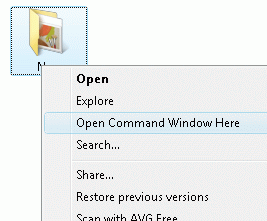
if you want pure keyboard action then you have to do this:
regeditHKEY_CLASSES_ROOT\Directory\shell\cmd and rename the Extended key to Extended_saveHKEY_CLASSES_ROOT\Drive\shell\cmd and rename the Extended key toExtended_save`this adds the "open command window here" entry to the context menu permanently. you can trigger this entry by pressing:
the name of the menu entry is labled according to the language of your OS.
an alternative route is to do this:
cmd /k cd ctrlventerwhich grabs the current path from the address bar of explorer and executes cmd /k cd PATH. with autohotkeys you can do the same, but i do not know autohotkeys.
Thanks! I knew the first way, even it is simple enough, i still like the way of using keyboard shortcuts. And the second way seems a little complicated – Gemili – 2010-10-31T06:50:19.570
Love it, +1 10 char min – jcollum – 2011-04-07T15:34:10.647
9
From how-to-open-cmd-in-current-folder-by-shortcut-windows-10
If you are using Windows 8/10, there is a faster and original way :
Alt + F, P
Just three key and type twice , without help of another program.
Thanks. Because of your tip, I was able to discover Alt + F, M A is to open command prompt in Admin mode. :) – Annie Lagang – 2019-06-28T07:44:47.797
3
As of the latest Windows 10 update, Leftium's answer's Shift + Menu, W method no longer works. However, a small modification can present a workaround, albeit with a few more keystrokes.
The problem is that Command Prompt is no longer available in the Extended Right-Click Menu. Instead, you now have Windows Powershell.
Shift + Menu, S opens up Windows Powershell in the target folder. Once in Windows Powershell, type cmd then press Enter.
This will give you access to Command Prompt within Windows Powershell.
P.S.
Ashwin Nanjappa's method of Ctrl + L, type cmd then press Enter works. However, it is elegant only if you do not intend to return to the Windows Explorer window to continue navigating among directories. Unfortunately the method brings your cursor in Windows Explorer away from the main window and requires a number of Tab keystrokes to get it back to where you can navigate folders using the arrow keys. This can be frustrating as there is limited visual confirmation when you are pressing those Tab keystrokes.
Whereas Windows Powershell does work in most ways identically to Command Prompt, I have encountered at least one case in which Windows Powershell was erroneously misreading my @tags (when I was generating javadocs) and not producing the desired result. By typing cmd then Enter within Windows Powershell, you can use Command Prompt instead which overcomes such issues.
2
Easiest way is to goto the windows explorer address bar and type in cmd, it wil lopen the command prompt immediately from that location.
Please read the question again carefully. Your answer does not answer the original question, which asks for a keyboard shortcut. – DavidPostill – 2016-06-03T09:58:52.557
1
A simpler AHK script than the one in the selected question
#c::cmdHere()
cmdHere() {
If WinActive("ahk_class CabinetWClass") || WinActive("ahk_class ExploreWClass") {
WinHWND := WinActive()
For win in ComObjCreate("Shell.Application").Windows
If (win.HWND = WinHWND) {
dir := SubStr(win.LocationURL, 9) ; remove "file:///"
dir := RegExReplace(dir, "%20", " ")
Break
}
}
Run, cmd, % dir ? dir : A_Desktop
}
source from here : https://autohotkey.com/boards/viewtopic.php?t=5796
1
AutoHotKey script to open command prompt using @Ashwin's method
Open Powershell console using Win P
#P::
{
Send !D
Send powershell
Send {Enter}
return
}
Open command prompt using Win C
#C::
{
Send !D
Send CMD
Send {Enter}
return
}
I tried this but it doesn't open the cmd in the open folder but in system32 – MagTun – 2019-06-19T10:59:58.037
0
How about to use the PowerShell OpenHere module?
Run PowerShell with elevated permissions and type:
Install-Module OpenHere
Set-OpenHereShortcut -ShortcutType:CMD
I'm a developer of this module.
0
If you are using a german languaged Windows version you can do this:
Press Alt+D,E
Alt+D opens a menu where you can select a few other things besides the cmd
Alt+D select the Address Bar, not a menu – Canadian Luke – 2015-07-29T18:03:02.370
Seems to only work on German languaged Windows versions – foobarbaz – 2015-07-29T22:55:47.060
Edit your answer then I can remove the down vote – Canadian Luke – 2015-07-29T22:58:48.120
Alt+D works in English Windows. An alternative shortcut is Ctrl+L. A similar but not equivalent solution is F4 – phuclv – 2020-01-24T15:32:50.073
-1
For AHK, following is my binding:
#c::
Run, C:\Windows\system32\cmd.exe
return
This does not open current folder, but it is handy.
4Protip: Shift right-click > Open Command Window Here – Derek 朕會功夫 – 2015-07-02T03:10:11.957
1
Related: Open command prompt window without holding shift
– slhck – 2013-02-25T10:19:25.280