154
46
I can't delete a certain folder in Windows 7. It's not a system folder. It was created by an app. I get an error message "You need permission to perform this action. You require permission from Tony....". I am an admin and logged in as myself Tony. I have full ownership of the folder with full control permission. I rebooted the machine. I killed the app which created the folder. I am out of ideas.
Why is Windows 7 not letting me delete the folder?
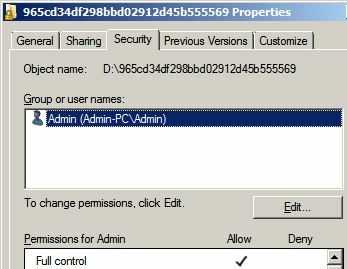


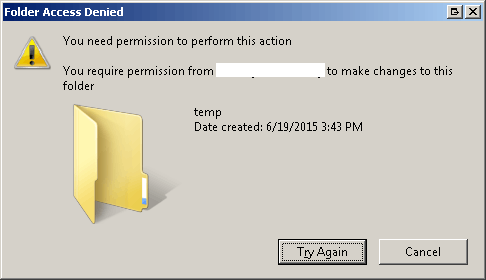
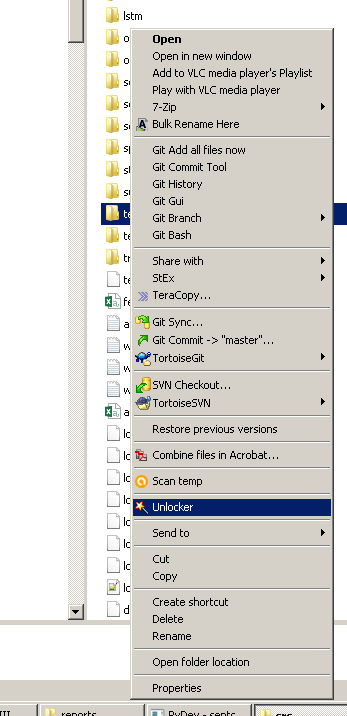
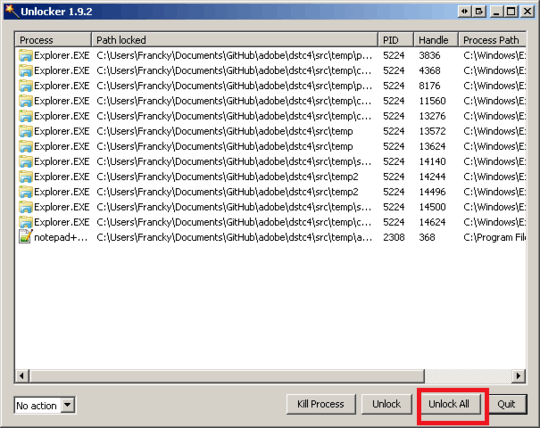
You are not an administrator. You are said that you have his rights. Wrongly. The receipt is very simple, look this answer below: http://superuser.com/a/1119561/134259
– Gangnus – 2017-02-06T12:49:46.4333I am in the administrators group. – Tony_Henrich – 2017-02-07T16:14:59.627
Have you got any background processes: TortoiseSVN, Anti-virus softwares, etc. that might be hanging on the folder (though I agree this is unlikely after a reboot). Alternatively have you tried deleting it while in safe mode? – PeterJCLaw – 2010-10-29T18:33:17.300
No idea why, but if safe mode deletion doesn't work, you could boot your system from a live CD of some sort (like Linux) and go directly into the file system and delete the file. This would undoubtedly work, but if some process is actually using the file, then it might break that process (when you reboot into Windows) with unknown consequences for the rest of your system, so make a backup of the file so you can put it back if things start to go south. – Joe – 2013-02-11T19:47:48.067
Just a thought: What are the attributes of the folder and everything under it? If something is set to read only (or maybe system), then you would probably have to remove those attributes before you could delete it even if you own it and are an admin. I haven't worked at that level in Windows for a long time, but that's how it used to work. – Joe – 2013-02-11T19:54:07.580