1
I wrote a simple Windows program and put it in my "Start up" folder on the start menu.
But when Windows starts up, it always launches it twice. I get two instances of my program and I always have to manually exit one of them.
It is only in the All Users start up profile, not any of the other User profiles. I haven't touched the registry at all. If I remove the program from "Start up", then it doesn't start at all.
This actually happens on both 7 and xp for me for this particular program.
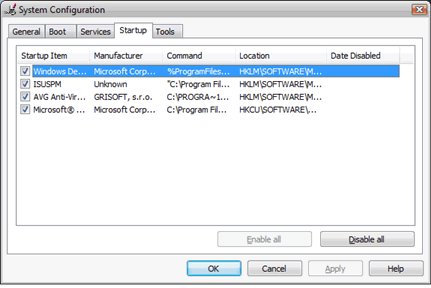
Yes, you're right. It does appear there twice.
When I uncheck one of them, then close the dialog, then reopen it, the duplicate disappears, but the program I want to start up is unchecked. When I check it again, then close/reopen the dialog, the item is duplicated again, both times checked.
I am thinking is it wrong to just copy something into the Start Up folder manually? Because that is how I added it to Start Up to begin with.. – bobobobo – 2009-08-09T23:01:13.317
Yes, by adding it to the startup folder, it should launch when you log in. What may be an idea, is to uncheck the entries in 'msconfig' for the application, add the application to the startup folder, but also check in the preferences of the application whether it is set to launch on login, or something similar. Would you be able to tell me what the problem application is? – Alexis Hirst – 2009-08-10T10:01:08.037
Alexis, it's a program he wrote himself. – Travis – 2009-08-10T15:25:49.667