20
5
I've been scanning a lot of photos recently, more than one at a time. I now have multiple jpegs, each containing multiple photos.
Can I, using GIMP , "split" a jpg into 3 smaller files ?
What I used to do is : copy the jpg 3 times, and crop a different picture in each copy.
There must be an easier way to do this !
EDIT : Is there a plugin that can do that ? I've looked around, but only found plugins that "cut" an image into pieces of equal size.
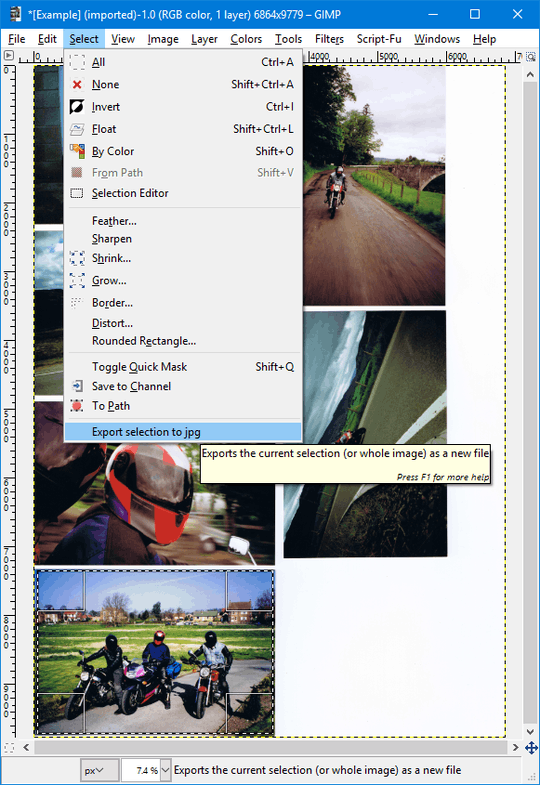
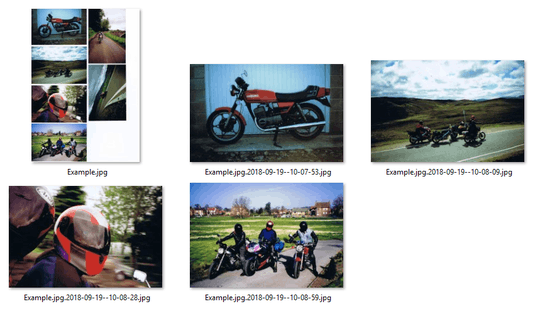
can you post an example picture structure? What I'm looking for is if the pictures are separated by blank space or butted up nxt to each other... – James Mertz – 2010-10-25T16:31:04.040