2
1
I got a sheet like the below figure. I want to hide all the number and just keep the background color. How can I do it?
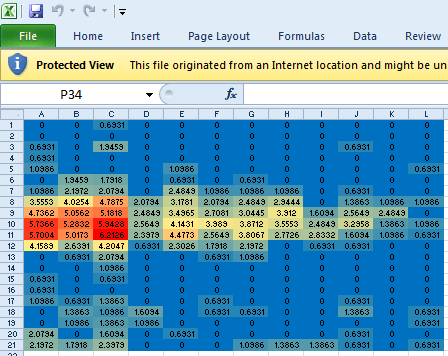
2
1
I got a sheet like the below figure. I want to hide all the number and just keep the background color. How can I do it?
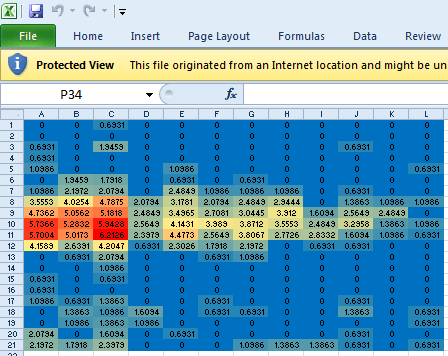
11
You can use a custom number format on the cell range:
"";"";"";""
This format string is basically saying display an empty string if the cell contains a positive number, a negative number, 0 or text. Error values will still be shown.
Cool! Thanks Mike! This works perfectly for me. – Nam G VU – 2010-10-06T03:41:40.657
4
The only problem with the custom number format trick (i.e. entering ;;; or "";"";"";"" in the format box) is that it makes it impossible to copy & paste the numbers to a different program.
How are you getting the different cell backgrounds? Because presumably, if the method can affect the background color, then it can also just as easily change the font color. The same set of colors is available in each case, so you can simply set the conditional formatting (or whatever it is) to make the font color match the background.
1+1 for ;;; which is shorter than "";"";"";"" but -1 because this should really be a comment, not an answer. But +1 again for mentioning this breaks copy/paste to other apps. Workaround is to select, apply normal formatting (Ctrl + ~), copy (Ctrl + C), paste into the other app and then and undo (Ctrl + Z) when you're done. – Mike Fitzpatrick – 2010-11-18T07:42:12.453
1@Mike Fitzpatrick: my actual suggestion is to format the cells to use the same color for both the background and the contents, using whatever conditional formatting was used to get the cell backgrounds different in the first place. This is a completely different answer than any of the others, so I fail to see how this should be a comment. – Martha – 2010-11-18T14:47:19.483
1
You can create a conditional formula and change both the font color and the background color to be the same thing.
The conditional formula will go something like this:
IF(A1>=100, TRUE, FALSE)
The TRUE keyword (exact words) run the conditional format. The FALSE keyword will tell excel to look at the next conditional statement.
0
Well, I know I am really late on this, but I used another trick: I pasted the table in MS Word, deleted all the numbers in the table and pasted it back in Excel. The color remains and the numbers are gone.
1Please post a screen capture or something - we need to be able to check out your issue without having to download random spreadsheets. (Especially since said random spreadsheets will go away after a while, so your question will become nonsensical.) – Martha – 2010-10-05T13:59:19.347