11
1
My Firefox bookmark toolbar items change icons every now and then for apparently no reason, especially if a site is down. I get the DNS site's icons all over, on another case I have the Facebook icon on a TOTALLY irrelevant bookmark, so the question is: How can I change the icons on my bookmarks in the bookmark toolbar?
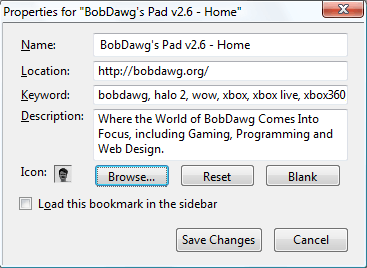

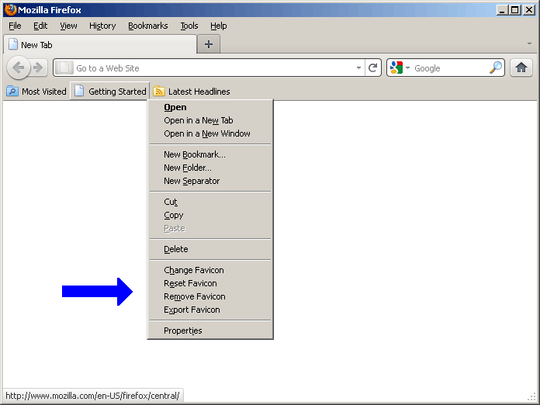
Is this what you are looking for? http://forums.whirlpool.net.au/archive/927059
– r0ca – 2010-09-23T14:20:59.930This is the highlighted first response from Google - April 2018 – SDsolar – 2018-04-05T19:16:04.207