The solution which worked for me ...
1) Head over to Start Search, type gpedit.msc and hit Enter. This will open up Windows Local Group Policy Editor where you need to navigate to the following key;
2) User Configuration > Administrative Templates > Windows Components > Windows Explorer
3) Find “Turn off the display of thumbnails and only display icons” key, right-click it, and hit Edit.
4) Select to disable the function, and hit OK
Other solutions which might work for you ...
Please note I tried out several other solutions first, which can be found elsewhere on this site under the topic Windows 7: Image thumbnails fail to appear.
None of those solutions worked for me, and when in particular trying out the solution involving the Task Manager (killing explorer.exe and deleting the .db files via run cmd), the system did not allow me to delete the .db files ... access denied !!
In my quest to find a solution to fix thát, I came across an instruction on AddictiveTips.com to turn off caching of thumbnail pictures in Windows 7 and in the Local Group Policy Editor I noticed that next to "Turn Off Caching of Thumbnail Pictures" there is also the option "Turn off the display of thumbnails and only display icons” which - in my case - was enabled !! I turned it off, and voilà ... finally MY THUMBNAILS ARE BACK!!
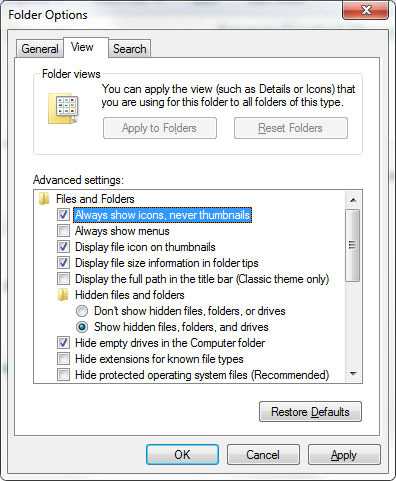
I'll check these out, great answer and thanks. I'll update with results. – Robert S Ciaccio – 2010-09-22T21:01:18.280
Awesome! It was the "Always show icons" option. I have no idea how I kept missing it when I went to that dialog, especially considering it's the VERY FIRST BOX!!! :P – Robert S Ciaccio – 2010-09-24T00:51:07.563
I'm glad it was something that simple. – Scott McClenning – 2010-09-24T01:22:02.800