Did a couple quick tests since I was looking for the same answer.
Without adding as an additional mailbox, you cannot add it as a favorite. Use add additional mailbox and you can add it to favorites, but if you then remove the additional mailbox, the favorite drops.
That being said, I was surprised to see all the answers of "you need full access to the mailbox." That's just not true.
If you only want to see the inbox, grant the user whatever level of access you feel comfortable with to the inbox folder. Then, on the top level (where it has the email address or mailbox name), right click and select Data File Properties (2010) or Properties (2007 and earlier). Select the permissions tab. Grant only Reviewer access to the "top" of the mailbox.
Now, if you add using "Additional Mailboxes to open", you will only see the folders under the mailbox you have been granted access to.
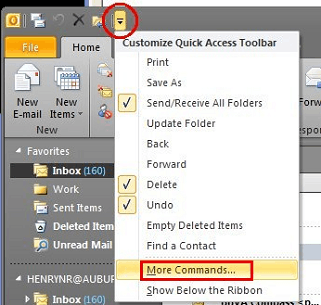
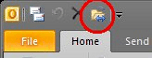
If it's a .pst file, it will appear as a seperate Mailbox. Well, if you had another mailbox to your tree, it will also appear as another seperate mailbox. – r0ca – 2010-09-21T14:03:17.643
@r0ca It's not a .pst file, it is another user's inbox on the Exchange server. – Nate Pinchot – 2010-09-21T15:03:08.077
For starters, do you have full permission on <Inbox> and all of it's child items? – EvilChookie – 2010-09-21T23:02:07.160
@EvilChookie Definitely. I can open the folder no problem with File | Open | Other User's Folder (as per the question). The issue is I need to add this to the favorites or some other way to quickly access it so I don't have to do File | Open | Other User's Folder to access it each time. – Nate Pinchot – 2010-09-22T13:38:14.460