112
25
In OS X as I'm aware to move the current window to the next desktop, I'd click down on the title bar of the window to have it in move mode, and then while keeping the mouse button down, press Ctrl+← or Ctrl+→. If you don't have a laptop, this may require three hands. Alternatively you can go into spaces and drag a window from one desktop to another.
Is there an easier way to do this, with the keyboard only (and two hands max)?

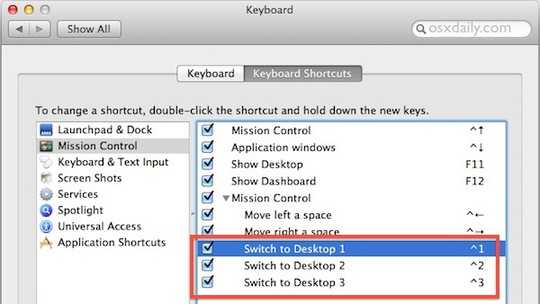
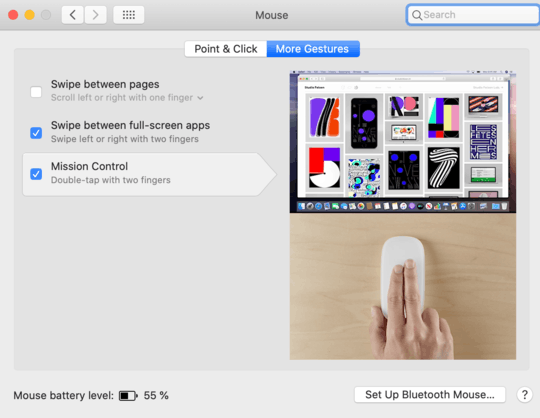
4it is 2019 and there is still no mouseless solution for that basic task – sousben – 2019-01-25T08:48:37.810
3
Yes, using SizeUp from Irradiated Software. Move windows around on a Mac with keyboard shortcuts and SizeUp
– jsejcksn – 2010-09-04T19:57:51.437