I agree with both the answers above, but here is the difference. If you are using DHCP to obtain IP addresses, depending on whether you have the VM network adapter settings set to NAT or Bridged, you will obtain IP addresses on a different subnet. If bridged you will obtain IP addresses from the DHCP server on the local LAN, this essentially connects you directly to the external network. This meaning that if the PC you are using to run the virtual host has a subnet of 192.168.1.x, then your VM(s) are going to obtain an IP address on the same subnet. Therefore your VM's are connected directly to every other PC/device on the local LAN. If you have the settings for the VM set to NAT, you will receive an IP address from the virtual DHCP server which is set to defaults of 192.168.83.128-254. This can be modified if need be, but a different subnet from the local LAN will separate you from all the LAN devices. If you are using NAT then you do not need to enable the VMware Bridge protocol. Hence you're not using it. Make sure in your web browser you make the necessary changes, so it automatically detects the LAN settings. Make sure if you want the VM's to be able to connect with each other that they both are configured the same way. You can also hard-code the IP addresses if not using DHCP. If this doesn't help please reply back.
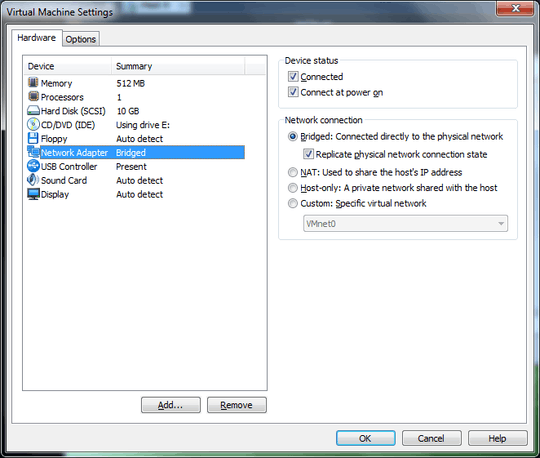
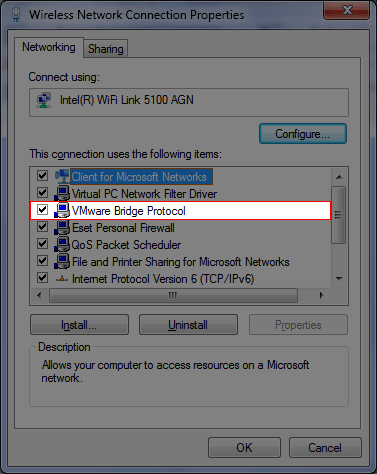
You may have your firewall on. Turn it off and give it a try. – None – 2013-03-12T18:03:33.613