34
9
Currently, Process Explorer's window does not show the process name:
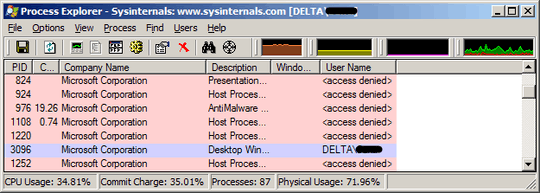
(When I run Process Explorer as another user, the column displays correctly.)
I have tried dragging all the column handlers, but the process name column still will not appear. Right clicking the column bar brings the Select Columns dialog, where the Process Name checkbox is checked and disabled.
How can I fix that? I figure the easiest way would be to simply clear the settings from my registry, but I can't find the relevant key.
Removed by bad answer, give me a few and I'll answer the right question :) – JNK – 2010-09-03T10:44:34.050
@JNK, no problem, we're all human. – badp – 2010-09-03T10:49:29.730
How did you manage to hide it? – Default – 2010-09-03T11:55:44.500
@Michael, the registry key which held that column's width got deleted. Hardly something you can do with the GUI :) – badp – 2010-09-03T12:13:39.223
exactly, that is what's so confusing :P did you really edit this yourself in the register and then ask it here or did procexpl just wake up one day and say "hey, I think you can cope without the processname, I'll fix it for ya'" :) Just wondering if you made some special action when it disappeared I guess, it is a strange bug/feature – Default – 2010-09-03T20:18:21.770
@Default, Happened to me and tons of others. Some sort of strange bug. – Nick Whaley – 2013-01-04T15:43:36.307
To me this happened when the system run out of Windows USER objects (happened while reproducing and debugging a resource leak issue) – RnR – 2014-05-13T10:07:11.717