Regarding your edit: Just use the open command in Terminal.
open . will open your current working directory in Finder, open .. the parent directory, etc.
In the other direction, you can use the proxy icon (the folder icon in the Finder title bar). Drag it into a Terminal window and the path to the folder will get inserted at the current cursor location.
These approaches handle Terminal/Finder exchanges. With the ability to drag/drop files and folders onto open/save dialogs, the Go To Folder command in Finder, and the ability to navigate the folder hierarchy in Finder by Command-clicking the proxy icon, and the Go menu in Finder, there is little missing you might need for navigation. It's different from Windows, but works just as well.
You can use Automator to create a Service that takes no input in Finder or any application and performs the following in a Run AppleScript action:
tell application "Finder"
set topWnds to every window whose index is equal to 1 as list
set cwd to target of first item of topWnds as alias
tell application "Terminal" to activate
tell application "System Events"
keystroke "t" using {command down}
keystroke "cd " & (POSIX path of cwd) as text
key code 36
end tell
end tell
Not too elegant, but it gets the path of finder's frontmost window, opens a new Terminal tab, and uses cd to get there.
You can additionally use the clipboard utilities for the command line: pbcopy and pbpaste. You can pipe any path into pbcopy and access it from GUI utilities, e.g. the Finder's Go to Folder... command.

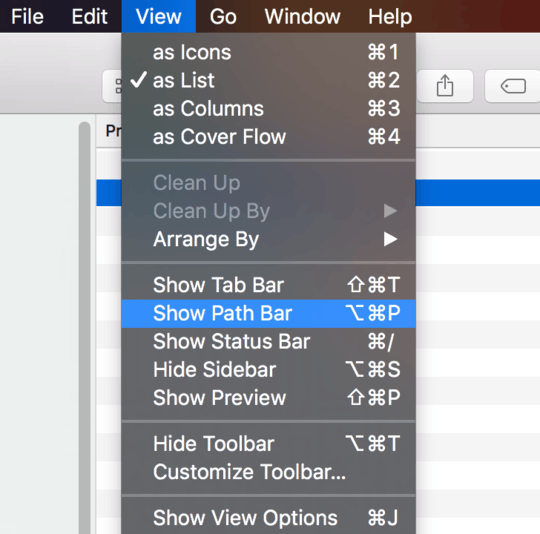

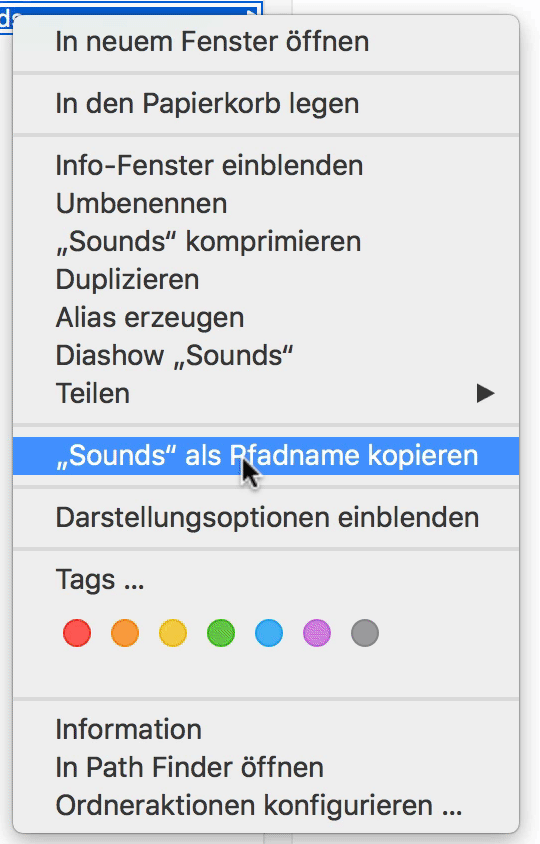
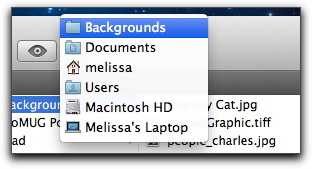
It might help; you can drag your file from the Finder to the Open dialog to change the directory in the dialog to that file's directory (eg. for uploading a file) – Chealion – 2010-08-10T21:29:40.753
I have an issue with my trackpad which makes dragging especially difficult. – wag2639 – 2010-08-14T08:37:04.620
1You can drag a file into Terminal to print its path at the cursor. This will work with lots of other dialogs as well. I'd really get the dragging trackpad thing figured out; it's really a pretty important action in OS X. – NReilingh – 2010-08-21T16:29:29.563