5
4
I really hate the way that WHS backs up at a particular time in the morning.
First of all I don't EVER want my computer turning on when I am not there. EVER. I have a Core-i7 laptop which literally could burn the house down quite easily if it were to turn on in a bag.
I also don't ever want my PC to sleep unless I tell it to. I don't have hibernation or sleep enabled and this is the only way that WHS will sleep after a backup is complete.
I know that Windows 7 has the ability to disable waking up when on battery power but it doesn't seem to work on my laptop.
These are the possibilities (with wake timers left as default):
- 'Wake this computer for backup' ON - it turns on in my bag if i forget to turn it off - and stays on when the backup is complete.
- 'Wake this computer for backup' OFF - it backs up in the morning, but I need to leave the machine on all night.
- I say 'Backup Now' and then it backs up immediately. I can turn it off when its done if I'm still awake, but then that backup appears as 'locked' in the console and not 'automatically managed'.
What I'd really like to do is :
- Click 'Backup and Sleep' and then go to bed.
- It will backup immediately and then sleep the PC.
- This backup must be 'automatically managed' and not appear as a 'locked backup' in my console
- Show me a confirmation that everything was backed up successfully (or not) when I turn it on.
Is there any way to achieve this?
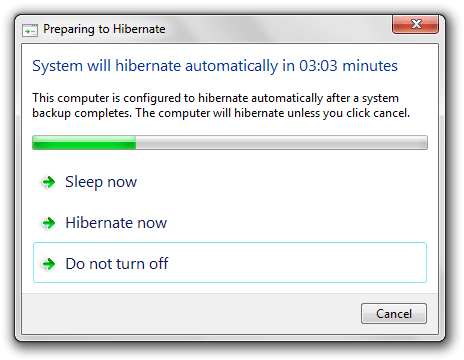
1+1 for a scripting solution when a built-in solution did not exist – MaQleod – 2010-09-16T22:45:56.380
great job figuring out a custom solution. Make sure to mark your own answer as accepted if this has successfully solved the issue! – nhinkle – 2010-12-31T09:21:31.187