6
1
Powerpoint is fighting me every time I try to adjust the height of a table row, and I'm wondering if folks have ideas why that might be the case.
See the attached picture; the Argentina row is of height 0.41", while the Nicaragua row is 0.61". Whenever I change to change the Nicaragua row (either by manually moving the row line, or by typing in a new height into the box) powerpoint immediately resets it. The difference? The Argentina row I typed in directly, while the Nicaragua row I pasted in from Excel.
Thoughts what might be the difference?
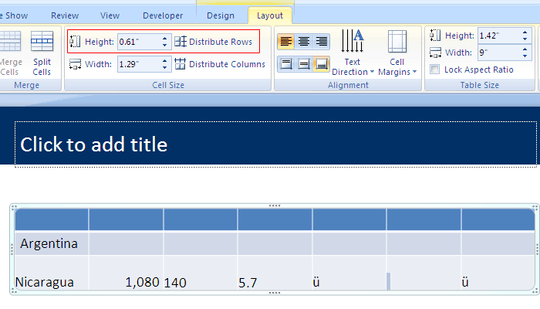
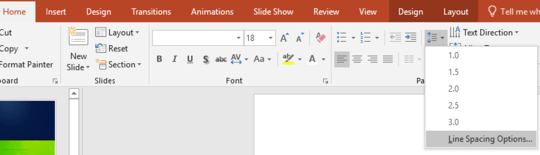

1+1 Not sure why you got a down vote but this was my problem as well. – Mist – 2016-10-05T02:34:30.873