2
I just noticed that I can no longer start, stop, or restart the Task Scheduler service. When I open a Command window and attempt to stop the service in that fashion, I get an "permission denied" error, even when running as Administrator.
Is there a solution to this issue? I am running Vista SP1.
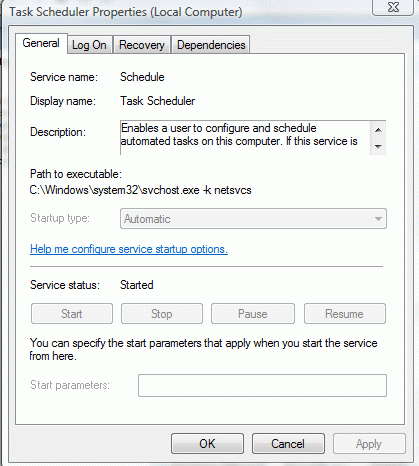

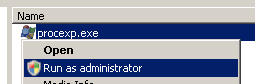
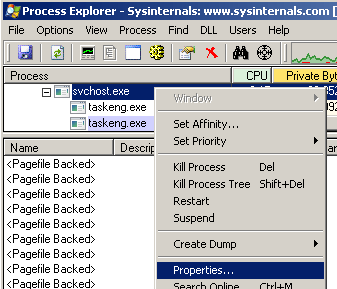
Please note that Microsoft has done this to prevent yo from stopping that service as it is crucial. – Tamara Wijsman – 2011-11-01T13:44:31.533