There is no native solution. But there are two hackers who've made a utility app to fix this.
1) Download the zip file for your respective version:
For the Windows 7 ones, you may need to go to the hacker's blog and find the download links on the page.
Note: Windows Vista 64-bit does not have a utility available :(
2) Extract the zip file contents into your Program Files folder C:\Program Files
3) Right-click on the exe file and Create a New Shortcut
4) Copy that Shortcut file
5) Type shell:Startup in the address bar of Windows Explorer. You should be redirected to your Startup folder.
6) Paste that Shortcut file in your Startup folder. (The app needs to be run on every startup).
7) Restart Windows.
8) If on startup, Windows prompts you to be able to run BreakCrumbKiller or AveNoBreadCrumb, uncheck the Always ask box and click Yes/Ok.
Now, you'll always see the full path in the address bar (assuming you're browsing inside some drive--not "My Computer").
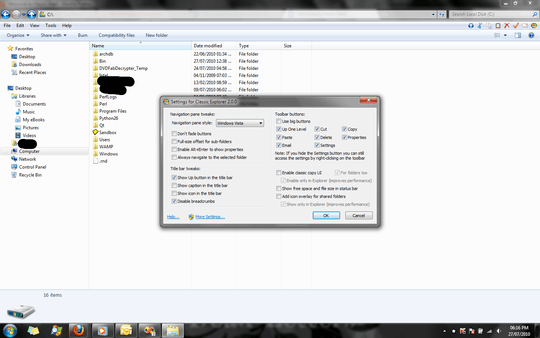
What about Windows 10? It seems like there's been no activity surrounding this issue since 2010! – markrian – 2016-02-06T16:11:58.153
2
Windows 7 Koonkii links redirect to this link http://twigstechtips.blogspot.com/2010/02/win7-remove-windows-explorer.html The W7 32 bit has this note "(not working - I've fixed it but have not had the chance to update the package with the right files yet)"
– Moab – 2010-07-26T22:07:30.717@Moab, I guess those links only work if you're coming from his blog. Maybe they are trying to prevent hotlinking. I saw the 32-bit warning, but his blog post was on Feb 2010, but he has a new release on Apr 2010, so perhaps he just forgot to remove the warning. – Bill Paetzke – 2010-07-26T22:50:22.533
@Moab, I am running Windows 7 64-bit, and I verified that that one works, at least. – Bill Paetzke – 2010-07-26T22:51:13.810
@ Bill P, yes I saw the release date but was still unsure, they made no reference to which version was broken, thanks. – Moab – 2010-07-27T13:57:15.593
1download links dont work – Kalamalka Kid – 2017-03-03T21:38:48.703
I'm interested in this solution, too. Does it give me quick access via F6? – palswim – 2010-12-16T22:40:03.297