16
3
In Microsoft Word is it possible to change the size of all fonts relatively? In other words, make all text "x" pts or percent smaller or larger? For documents to be read on screen I like a larger base text size, smaller for print.
I know I can modify the styles of each type (normal paragraph, heading, list, etc.) but that quickly turns into a lot of work for any document of more than a few styles.
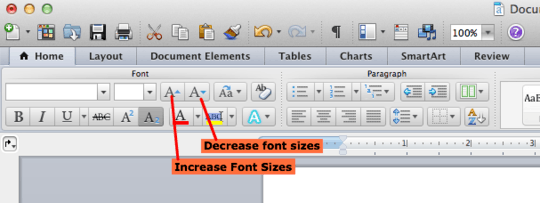
Is this feature available in Word 2007 and 2010? – James Watt – 2010-08-01T05:17:19.683
4@James Watt - Yes. These two buttons are located on the Home tab, right next to the drop down for font size, in both Word 2007 and 2010. – variant – 2010-08-01T12:19:43.687
1These buttons are enabled by default in Word for Mac (2017), btw. – Mars – 2017-03-24T22:22:53.433
Also enabled in Windows Word 2016. Very useful for large inheirited complex documents. – Christopher Hostage – 2017-04-26T23:48:45.313