View or hide comments
As mentioned earlier, when you rest the pointer on the comment, PowerPoint displays the comment box (which resembles a pop-up window) and its contents. When you move the pointer away from the comment, PowerPoint closes the comment box again.
To keep a comment box open after you move the pointer away from the comment, click the comment. PowerPoint displays the comment box until you click another item.
You can turn comments on or off globally by clicking Show Markup or Hide Markup on the Reviewing toolbar.
Review comments
When you receive a PowerPoint slide or slide deck from one or more people who have reviewed it and added comments, you'll probably want to review the comments one at a time to address them. PowerPoint makes it easy to step through all of the comments in the slide deck:
1.Open the slide deck, and if the Reviewing toolbar is not visible, turn it on.
2.Click Next Item on the Reviewing toolbar.
3.PowerPoint displays the comment. You can double-click the comment's anchor to keep it open.
To move through the comments, continue clicking Next Item . If you need to move backward through the comments, click Previous Item .
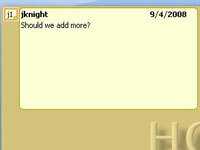
did these steps helps in the end? – Tim Alexander – 2010-07-28T14:09:06.913