9
3
I've just run into an issue on Windows 7 whereby a couple of my desktop icons are not showing correctly, see screenshot:
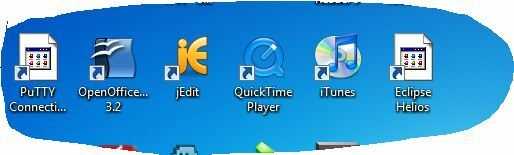
I've tried deleting the icon cache and also changing the Max Cached Icons setting in the registry and rebooting, but neither have helped.
If I browse to C:\eclipse where my Eclipse icon links to, the eclipse.exe file in there also is not showing the expected icon.
I'm completely out of ideas. Can anyone suggest anything else I can try please?
1
Do you see the correct icons if you reduce screen color depth (e.g. 16bit)? See http://www.sevenforums.com/tutorials/258-color-bit-depth-display-settings.html Section 5
– Andreas – 2010-07-20T07:21:16.9071Yes - I had tried that and they were visible but disappeared again when I reverted to 32bit. However, I just tried this again, kept the 16bit setting while I deleted the IconCache.db file in %USERPROFILE%\AppData\Local, and then when I came back to 32bit they're all good again. Thanks for your help! – am2605 – 2010-07-20T10:22:56.030