3
When you open Outlook (2003/2007) hooked up to an Exchange server, sometimes you are prompted for network credentials. Sometimes it is because you opened it before the network/VPN connection was up or maybe it's just a glitch in Outlook.
For some reason, it keeps defaulting to exchange server\user instead of domain\user - which is required to log on.
e.g. EXCHSERVER01\username ;-(
instead of DOMAIN\username :-)
Not only is it very annoying, but it prevents technically challenged users from logging into Outlook because they never know to change it to the domain name.
Anyone know of a fix, maybe a change of setting within Outlook that will prevent this from happening and always try to log on with domain\user credentials? Not really fussed if the credentials box continues to popup, it's trying to make it default to domain\user.
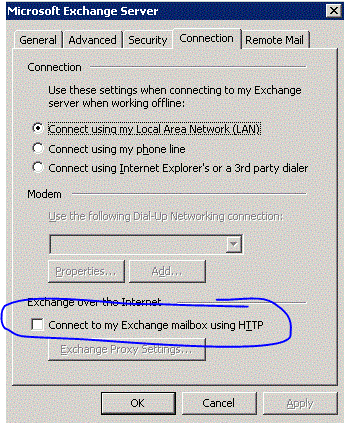
Hmm thanks, I initially saw the word "RPC" and figured the article only applied to RPC over HTTP connections - but looks like I might be wrong. Will try this when I get home. – Kez – 2010-10-14T14:47:49.433